Ghostreader
How do I enable auto-summarization or auto-tagging?
To use the customized Ghostreader prompt, you'll need to first make sure that auto-summarization or auto-tagging prompt is enabled on your Ghostreader preferences page.
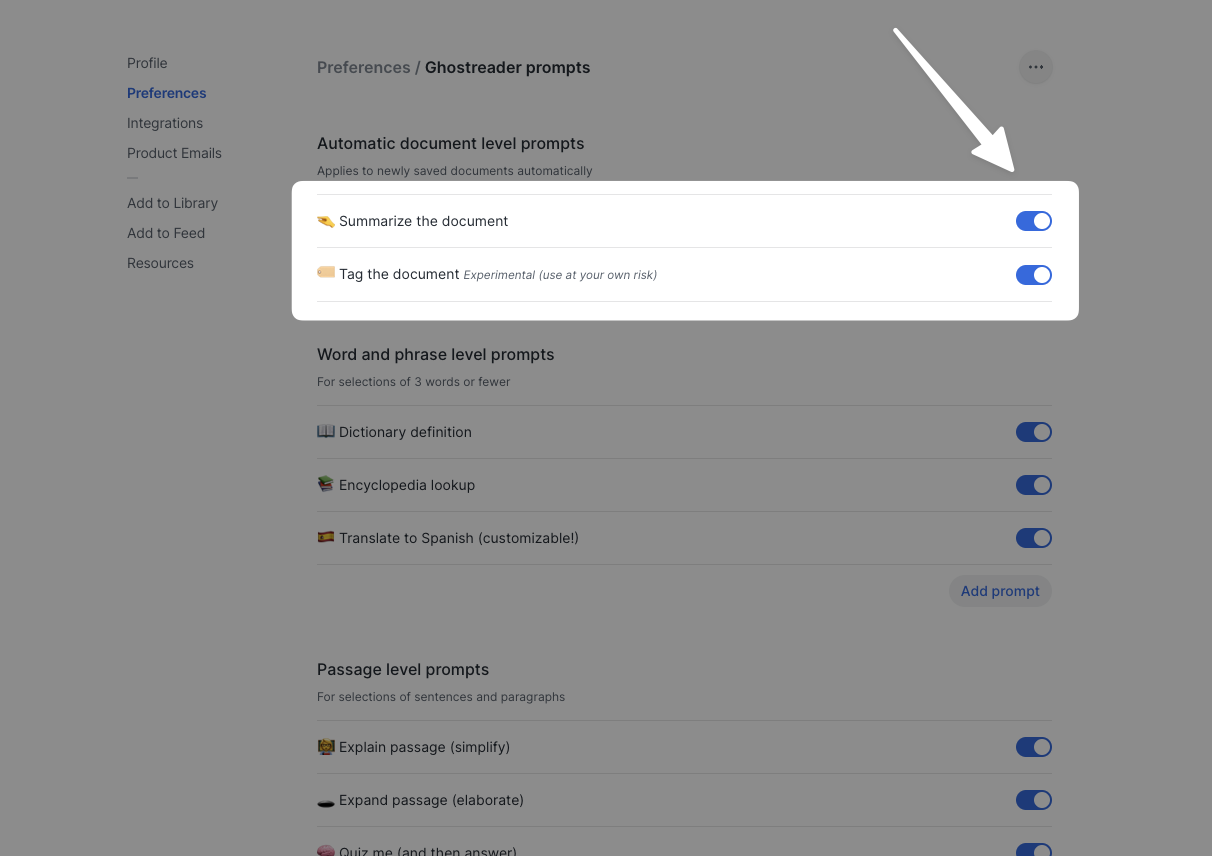
Why are items in my Feed not auto-summarized?
By default, Ghostreader will only automatically summarize documents that you manually save to your account using the browser extension, mobile app share sheet, and so on. Documents in your Feed will not be summarized unless you invoke Ghostreader manually.
You can, however, enable auto-summarization on Feed documents by adding your own OpenAI API key. Once you add your key, your Feed documents will start being automatically summarized and will use your API credits.
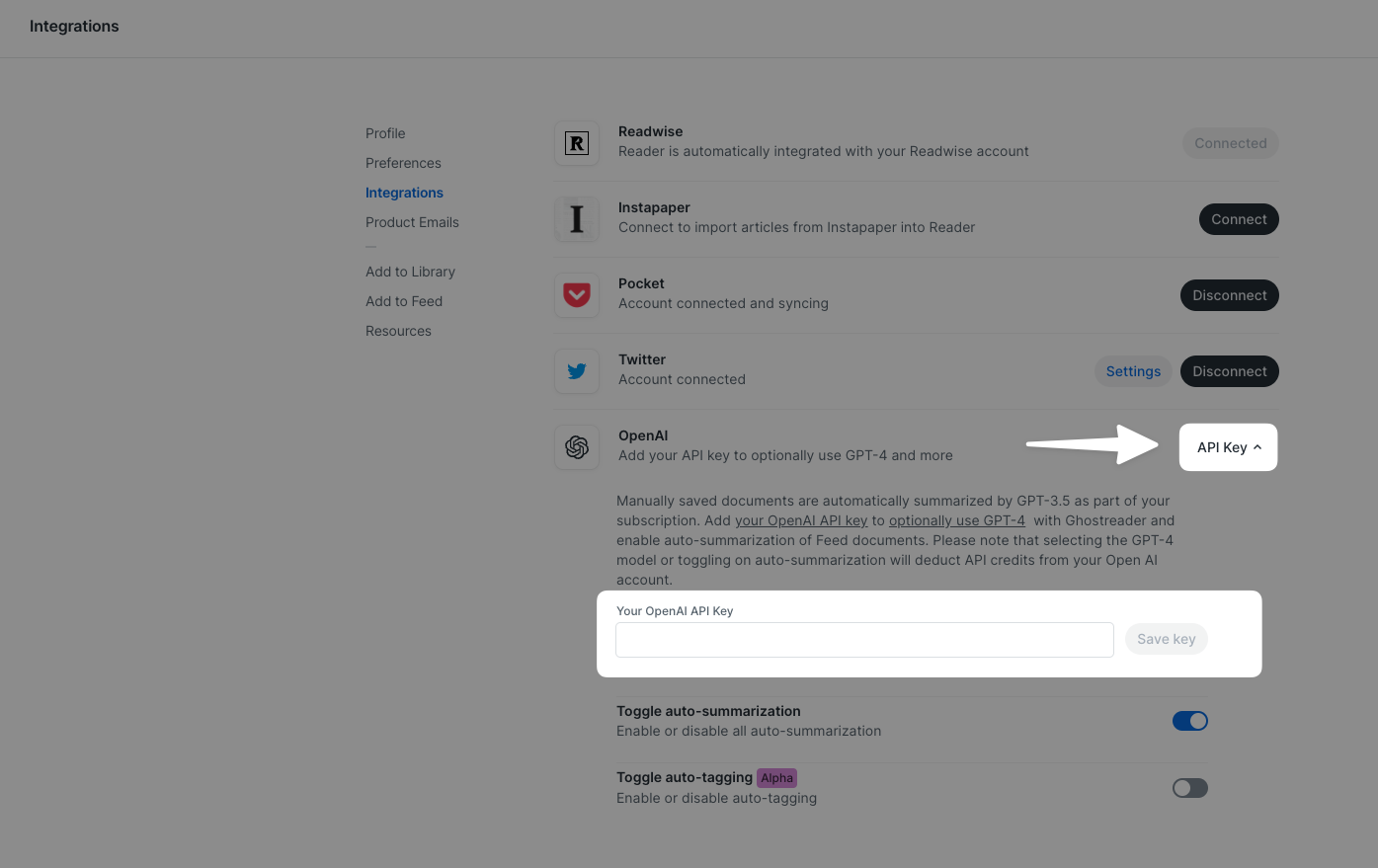
How can I customize my Ghostreader prompts?
You can customize any Ghostreader prompt from the Ghostreader preferences page by clicking the Edit prompt text that appears on hover.
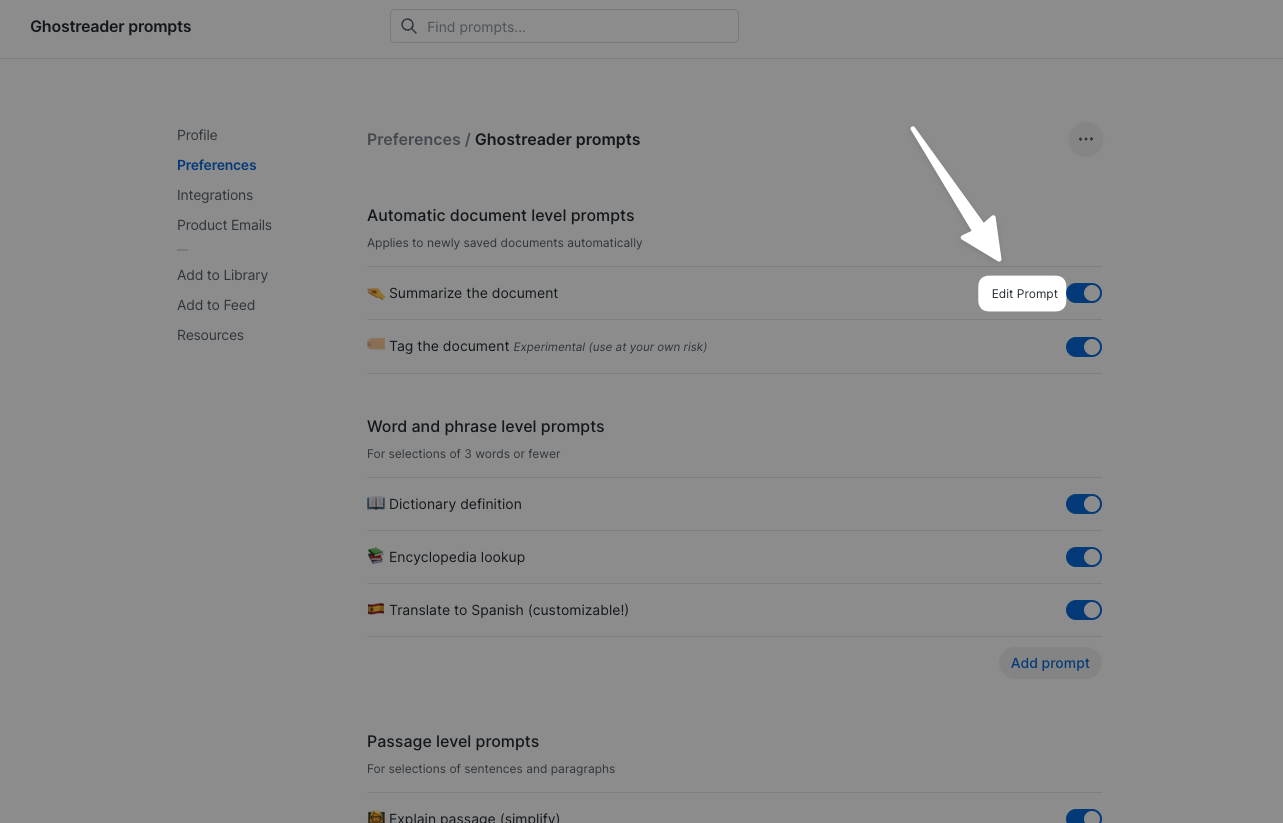
Note that any of your custom prompts can be used on mobile, but you'll need to do the actual customization via the web version of Reader.
Still not sure where to start?
Check out our in-depth customization guide or get inspiration from our curated Prompt Library!
How can I use a different GPT model?
The default AI model (included with your Readwise subscription) is GPT-5 Mini. However, if you've entered your own OpenAI API key, you can change the AI model on any custom Ghostreader prompts to GPT-5, GPT-4.1, o3, or o4-mini. You can find the AI model dropdown in the bottom left corner:
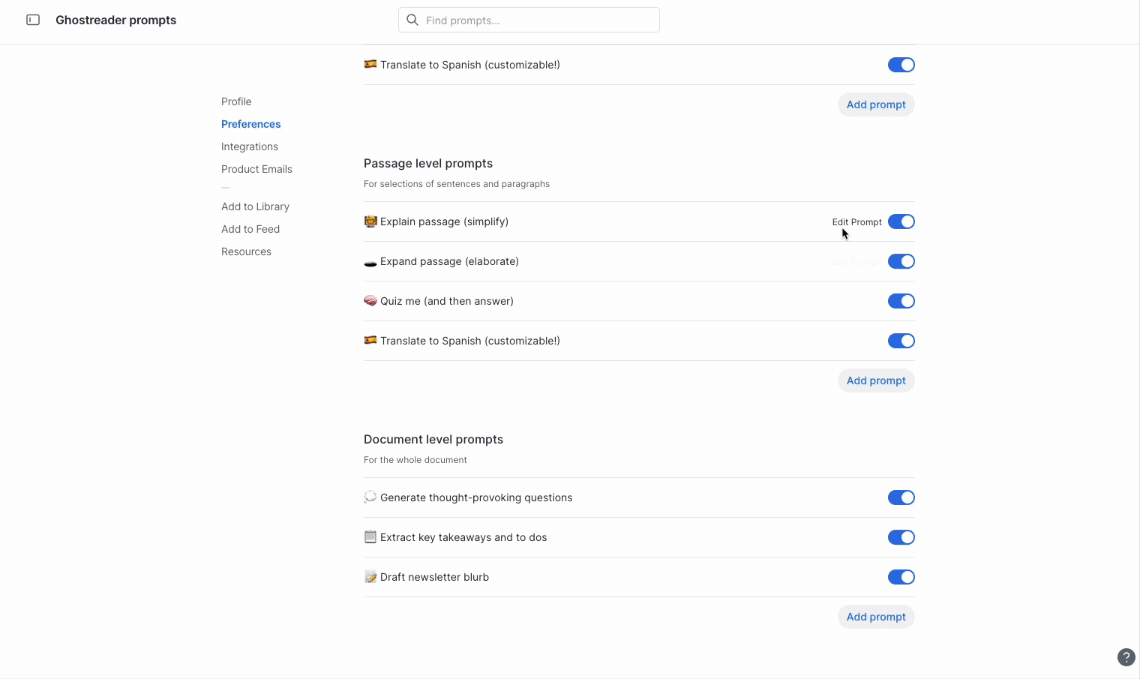
Do I need an OpenAI API key to enable auto-summarization of documents?
No. Auto-summarization of documents saved to your library is included as part of your Readwise subscription. However, if you would like to enable auto-summarization of feed documents or use a better AI model than GPT-5 Mini, you will need to add your own key.
What happens if I add my own OpenAI API key?
If you have your OpenAI key set up in the integration settings, it will automatically summarize all the docs coming into your feed (newsletters, RSS subscriptions, etc) in addition to the automatic summarizing of documents saved to your library.
By default, the auto-summarization of library items will use GPT-5 Mini and will not use your OpenAI key. To change this, you can set the model per prompt on the Ghostreader customization page. If you choose a higher-tier model, it will then use your OpenAI key.
Why do my automatic prompts sometimes turn themselves off or stop working?
The most common cause of this behavior is that the OpenAI API key associated with your account doesn't have enough funds to cover the request. If you log into OpenAI's website and check your billing details, you should be able to see your usage and plan limits there.
If your API key isn't funded, you can switch your Ghostreader model to GPT-5 Mini, which is included with your Reader subscription, or you can fund the OpenAI API key on their end.
Once you've added funds to your OpenAI account, you can turn the automatic prompts back on from the Ghostreader preferences page
How can I turn off the automatic summarizing or automatic tagging Ghostreader prompts?
You can turn off any or all of the Ghostreader prompts from the preferences page by clicking the toggle next to each one. Turning off the summary prompt will stop it from automatically summarizing your documents or appearing in the command palette menu.
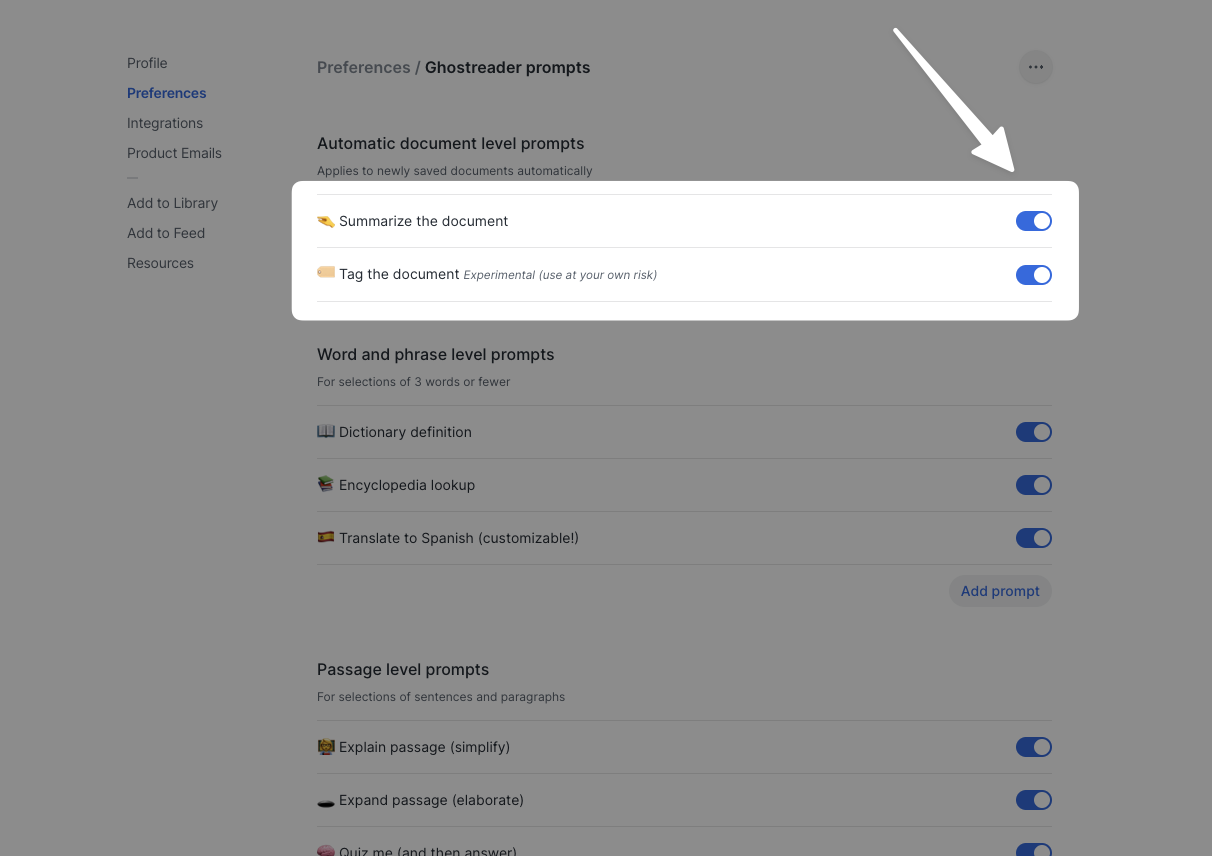
Can I apply the auto-summary or auto-tag prompts to existing documents in my account?
The automatic prompts don't work retroactively, so only documents that you add after turning the prompt on will be automatically summarized or tagged.
However, you can manually run the summary prompt on a document by using the Ghostreader icon in the Info panel on web or the Summarize button on mobile.
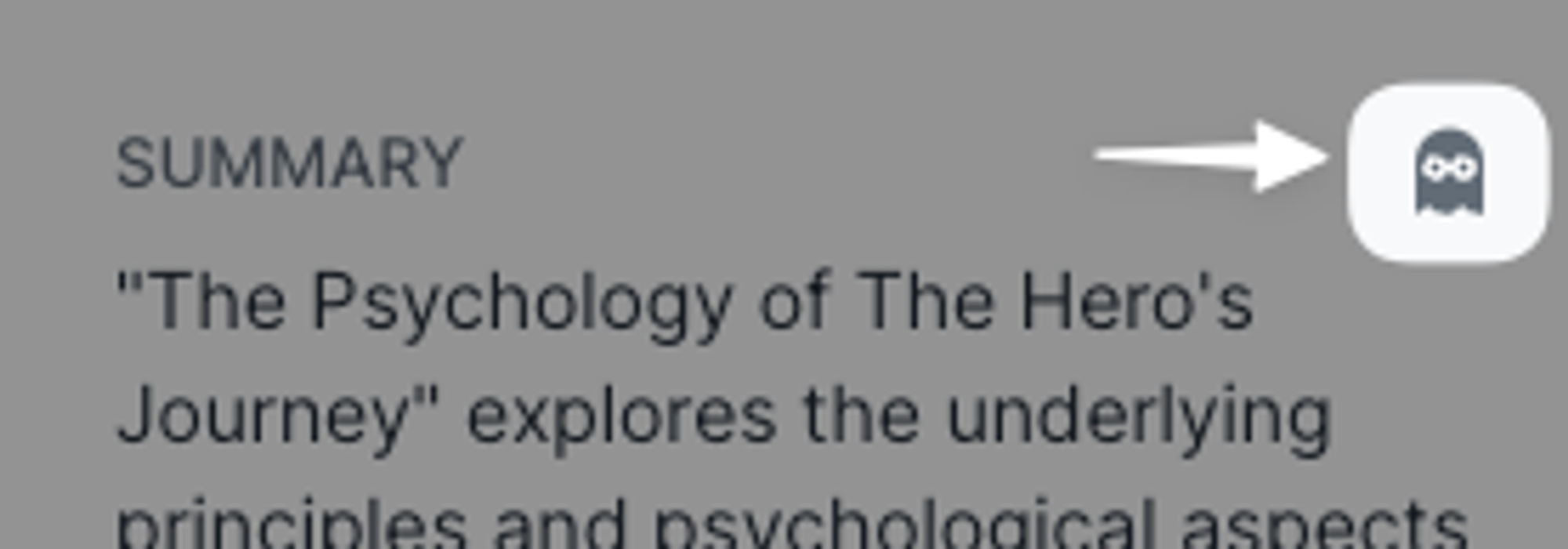
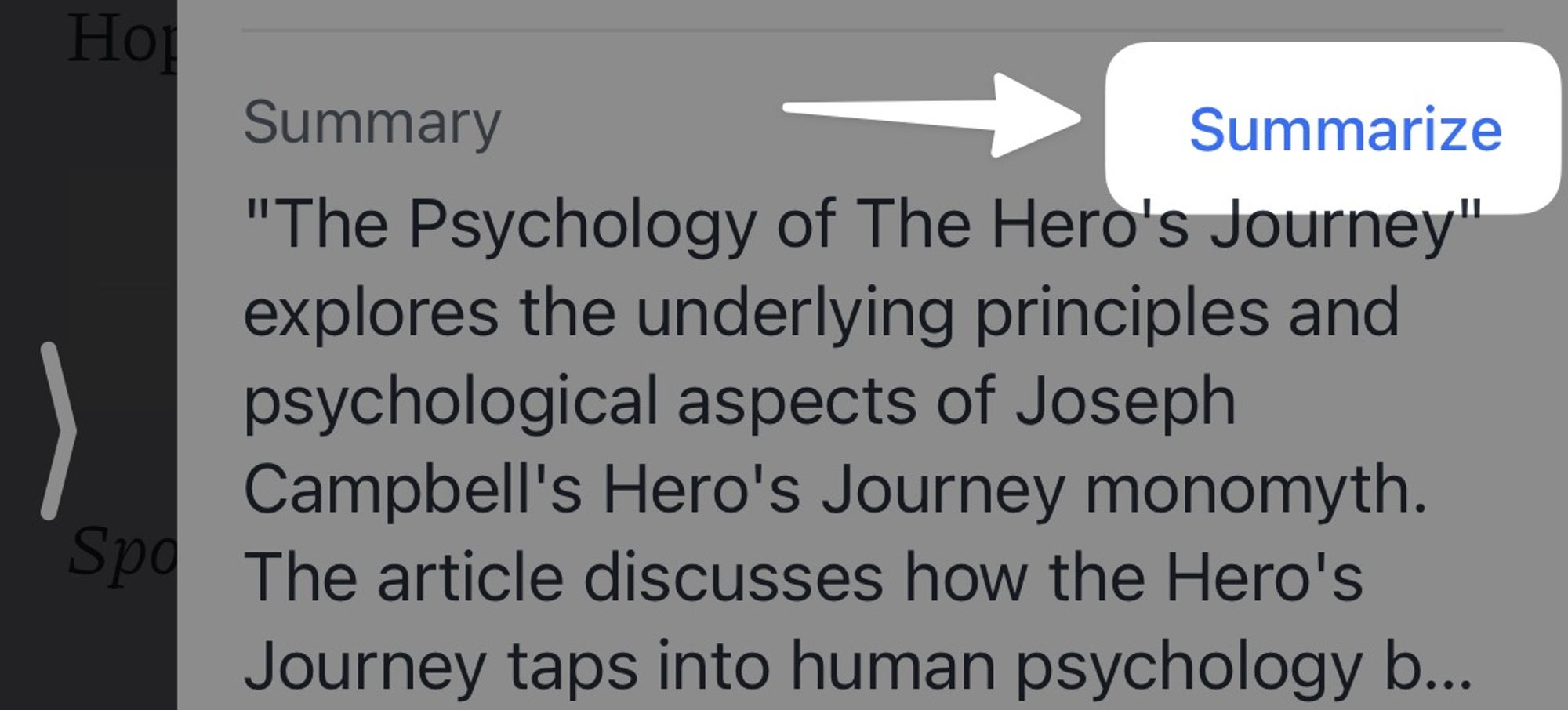
Can OpenAI see all of my Reader documents? Is my data being used to train their AI models?
No. The OpenAI API only receives your documents when you invoke a Ghostreader action on them, and even then it only sends whatever part of the document is specified in the prompt. For example, if you invoke the "Define word" prompt on a highlighted word, that single word is the only part of the document that OpenAI would see.
Additionally, the OpenAI API allows users to opt out of their content being used for training data, which we have done. Nothing that OpenAI receives from Reader is allowed to be saved to their servers or used to train their AI models.
I have a subscription to ChatGPT Plus. Can I connect that to Reader to access higher tier GPT models?
The ChatGPT Plus subscription actually doesn't include access to their API. Entering an API key from an account that only has the Plus plan will cause the prompts to fail.
If you would like to use your own key with Ghostreader, you'll need to pay for access to the OpenAI API. You can learn more on this page of their website: https://openai.com/api/pricing/




