Sharing
How do I copy the URL of the document to my clipboard?
You can copy the URL of the document to your clipboard a variety of different ways. On web, you can simply hit Shift + C to copy the URL of the current document or focused document to your clipboard. Alternatively, you can hit O to open the original document in a new tab or hover over the domain underneath the document title in the right sidebar to reveal a copy button. On mobile, you can enter the more menu (...) on any document and choose Share to copy the URL.
How do I share an annotated article with a friend, colleague, or family member?
You can share a clean, distraction free version of any document you highlighted and annotated in Reader (except for EPUBs or PDFs) by entering the more menu (...), choosing Share, and selecting Enable public link on web or Share with annotations on mobile. This will create a publicly viewable link with your highlights and annotations overlaid. For more on this feature including best practices, see our Twitter thread announcing the share annotated documents feature.
What is a bundle and how can I create my own to share with friends?
Bundles are collections of documents with pretty landing pages that can easily be shared with others. (As an example, check out this bundle of every public beta update we've sent out for Reader.)
To create your own bundle, first create a filtered view in the web app, then click the down chevron next to its name and select Enable public link. You can optionally add a cover image to spice up the public landing page.
When a recipient hits the Open in Reader button on the bundle page, a filtered view will be created in their account and populated with the documents you curated.
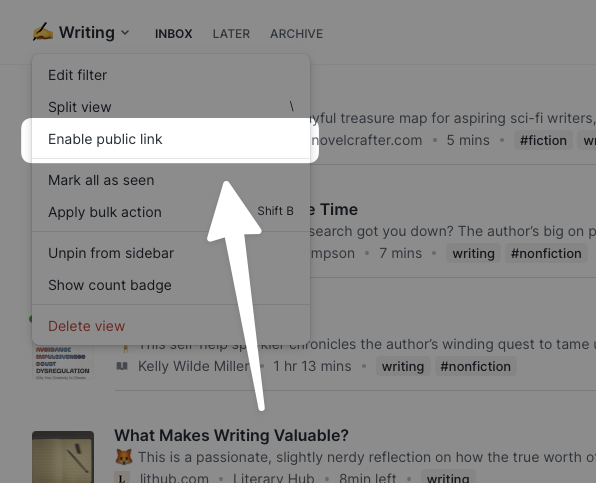
Will my shared bundles update automatically when I add new documents to the filtered view in my account?
No. To prevent accidental spam into the accounts of people who have subscribed to your bundle, the public version of the view won't be updated with new additions automatically.
However, you can update it manually by clicking the blue link icon that appears at the top of the view when you enable the public link, then clicking Refresh public link.

This will add any new documents in your view to the public version of the bundle, and will also add those documents for anyone who has added your bundle to their own Reader account.
How do I share highlights?
You can share a beautified image of any highlight by clicking the ... icon while hovering over the highlight in the Notebook panel, then selecting Share highlight as image.
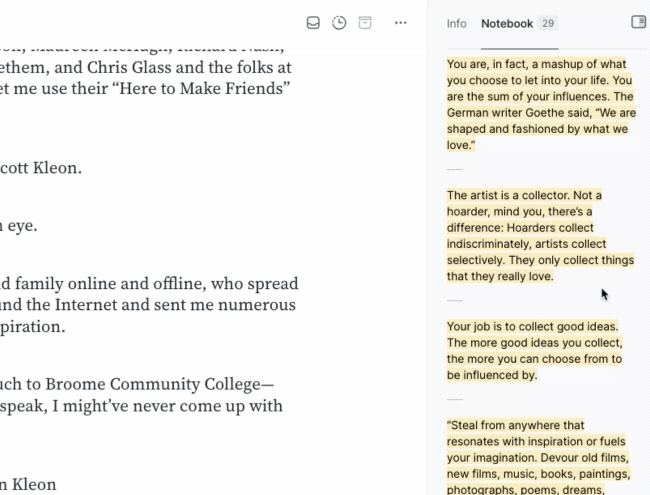
On mobile, you can do this by tapping the i icon in the top right, tapping into the Notebook tab, tapping the ... beside a highlight, and selecting Share as image.
How do I print an annotated copy of a document?
You can print a clean copy of the document with all of your highlights by pressing Cmd/Ctrl + P or by opening the ... menu and selecting Print with annotations. You can then use your browser's print dialogue to select a printer, customize the print options, and print the document.
If the document is a PDF, you can use Shift + D (or Download with annotations from the ... menu) to download a copy of the original file with your highlights overlaid onto it.




