Exporting
How do I export my highlights to my note-taking app such as Notion, Obsidian, Roam Research, Logseq, Evernote, etc?
Reader is innately connected to Readwise so every highlight you make in Reader will instantly sync with Readwise and then from Readwise to your note-taking apps.
To learn more about how to set up those export connections, check out the Readwise export documentation here.
Can I export all of the highlights from a document at once?
To copy or download all of a document’s highlights on web, go into the Notebook tab of the right sidebar and click Export at the very bottom.
- Copy to clipboard: Copies all of the notes and highlights as plain text for you to paste into any text editing app. (
Shift + Option + C) - Download annotations: Downloads the document’s notes and highlights as a markdown file. (
Shift + Option + D) - Edit export file: Opens the export template for the markdown template. This is editable and uses the Jinja2 templating language. (If you’ve ever customized an export from Readwise to a note-taking app like Obsidian or LogSeq, this should be familiar!)
On mobile, tap the i in the top right, then tap into the Notebook tab. At the bottom, tap the Export button.
- Copy to clipboard: Copies all of the notes and highlights as plain text for you to paste into any text editing app.
- Share highlights as .md: Generates a markdown file that you can save to your Files or share to another app.
How do I generate a CSV of all my saved documents?
You can download a CSV of all your documents by entering the Command Palette and searching for Generate CSV export or by going to your Account profile page and selecting Export Library as CSV in the Export account data section.
How do I generate an OPML of all my subscribed Feeds?
You can download an OPML of all your documents by entering the Command Palette and searching for Generate OPML export or by going to your Account profile page and selecting Export Feeds as OPML in the Export account data section.
How can I export the full content of everything I've saved to Reader?
You can download a ZIP file containing all of the files you’ve uploaded, as well as the full content of any articles you've saved from the web, by opening the Command Palette and searching for Generate download or by going to your Account profile page and selecting Export Full Files and Articles in the Export account data section. Once Reader has generated the file, you’ll receive an email with the download link.
How do I export the full content of an article with my annotations?
To save a local copy of an article, you can download a clean copy of the document with all of your highlights and notes by pressing Cmd/Ctrl + P or by opening the ... menu and selecting Print with annotations. You can use this option to save the document to your computer as a PDF for local storage.
How can I send documents to my Kindle device?
To send documents from Reader to Kindle, you first need to add your Kindle email to the Integrations page of your account.
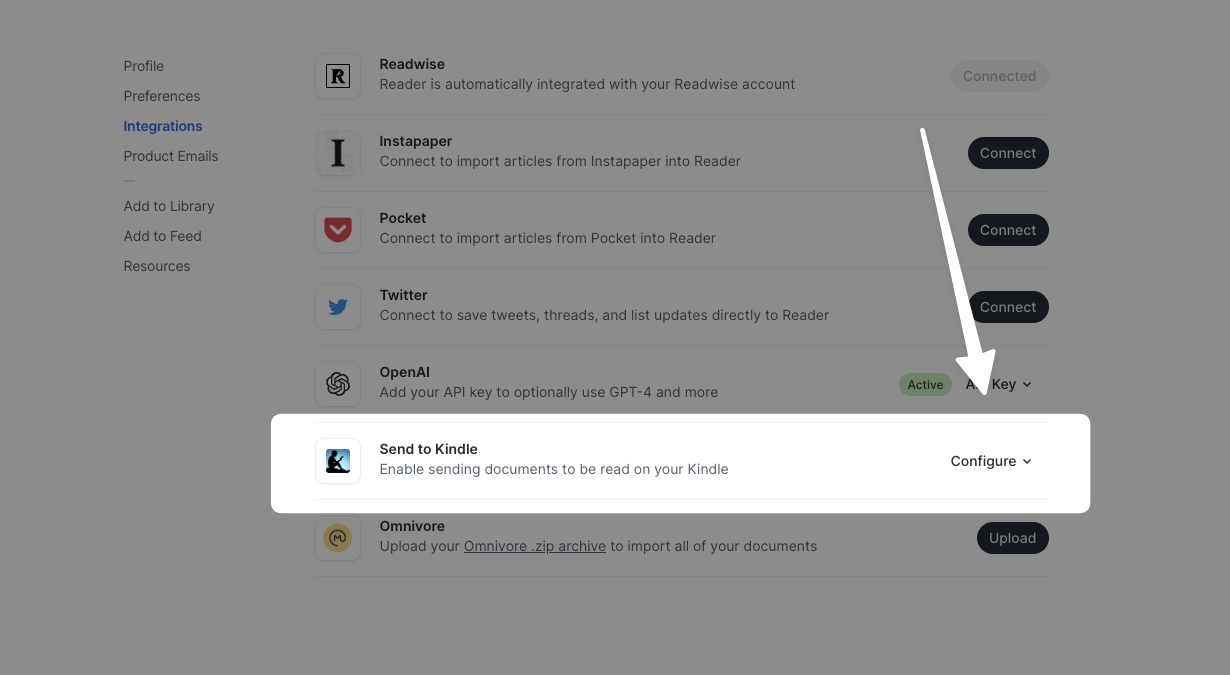
- Find and copy your Reader account's sending email on the integrations settings page. (If you don't see this, you may need to click "setup instructions" above the Kindle device email field.)
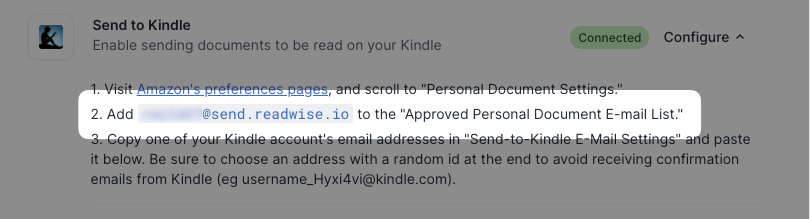
- Visit Amazon's preferences page, and scroll to "Personal Document Settings."
- Add the Reader email from step ➊ to the "Approved Personal Document E-mail List."
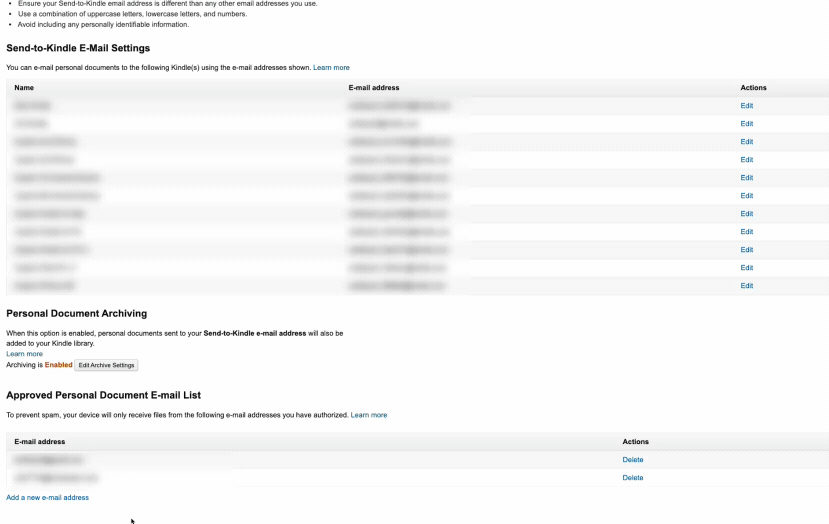
- Copy one of your Kindle account's email addresses in "Send-to-Kindle E-Mail Settings" and paste it into the Reader settings.
To avoid needing to manually approve each document via a confirmation email, be sure to choose an address with a random ID at the end (e.g. username_Hyxi4vi@kindle.com instead of username@kindle.com).
To send an automatically scheduled digest of new documents to your Kindle, click the toggle beside Automatic Delivery, then select either daily or weekly. (All digests are sent at midnight Eastern Standard Time and weekly digests are sent on Fridays. If there are no new items, a digest will not be delivered.)
To manually send an individual document to your Kindle, click the Send to Kindle option in the actions menu (...) of the document.
What documents will be sent to my Kindle in the automatic digest?
If your Kindle digest is set up to be sent daily, it will include any documents that have been added to your Library in the past 24 hours. If your Kindle digest is set up to be sent weekly, it will include any documents that have been added to your Library in the past 7 days.
Note that this does not include new Feed documents—you'll need to move those documents to your Library (inbox/later) for them to be included in the digest.




