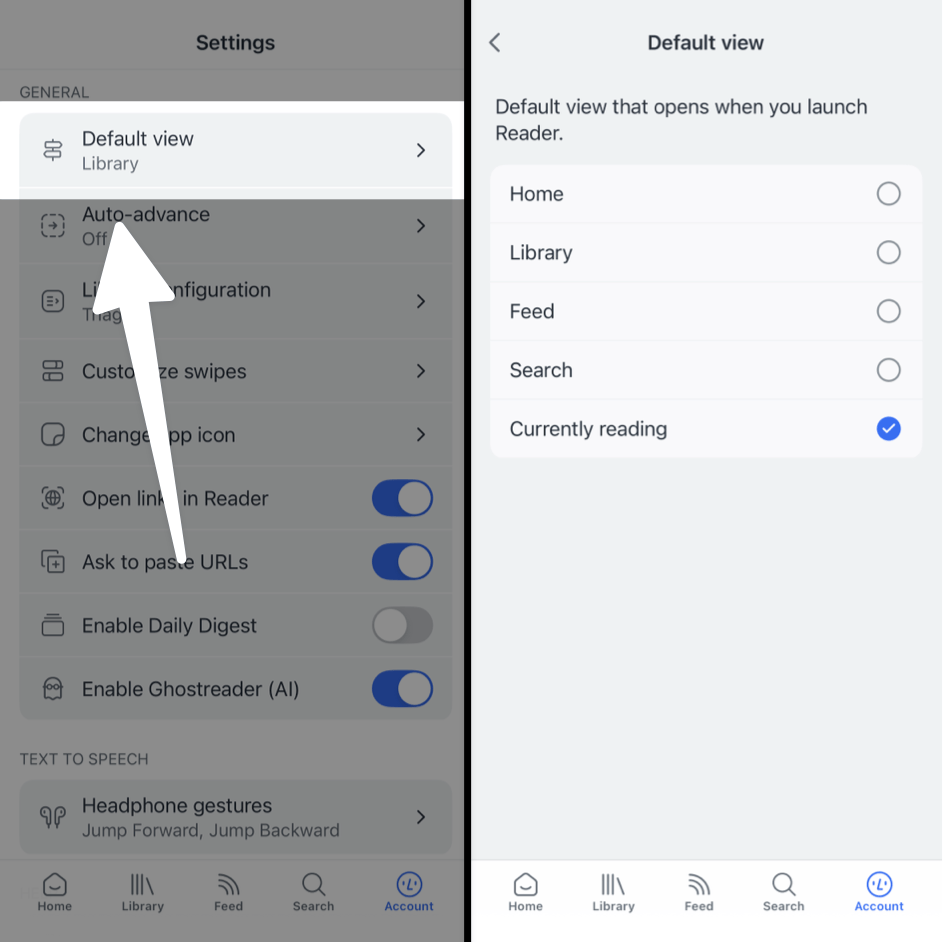Using Reader on e-ink devices
Can I use Reader on my e-ink device?
You can use Reader on any e-ink device that runs Android and has access to the Google Play Store. This includes devices such as the Daylight Computer or any of the BOOX tablets, as well as a variety of others.
To install Reader on your device, navigate to the Google Play Store and search for Readwise Reader.
Does Reader have special settings for e-ink devices?
If Reader detects that you're using an e-ink device, it will automatically turn on E-ink Mode. This mode includes a handful of settings to optimize Reader's performance and appearance for e-ink.
Depending on your device, the default settings may be different. For example, the Daylight Computer has a very high refresh rate and therefore doesn't automatically turn off the motion reduction settings.
To turn E-ink Mode on manually, go to Account Settings > E-ink Mode. From there, you can use the main toggle at the top to turn on or off all of the settings at once. If you'd like to only turn on some of the settings, keep the E-ink Mode toggle off and toggle the other settings as desired.
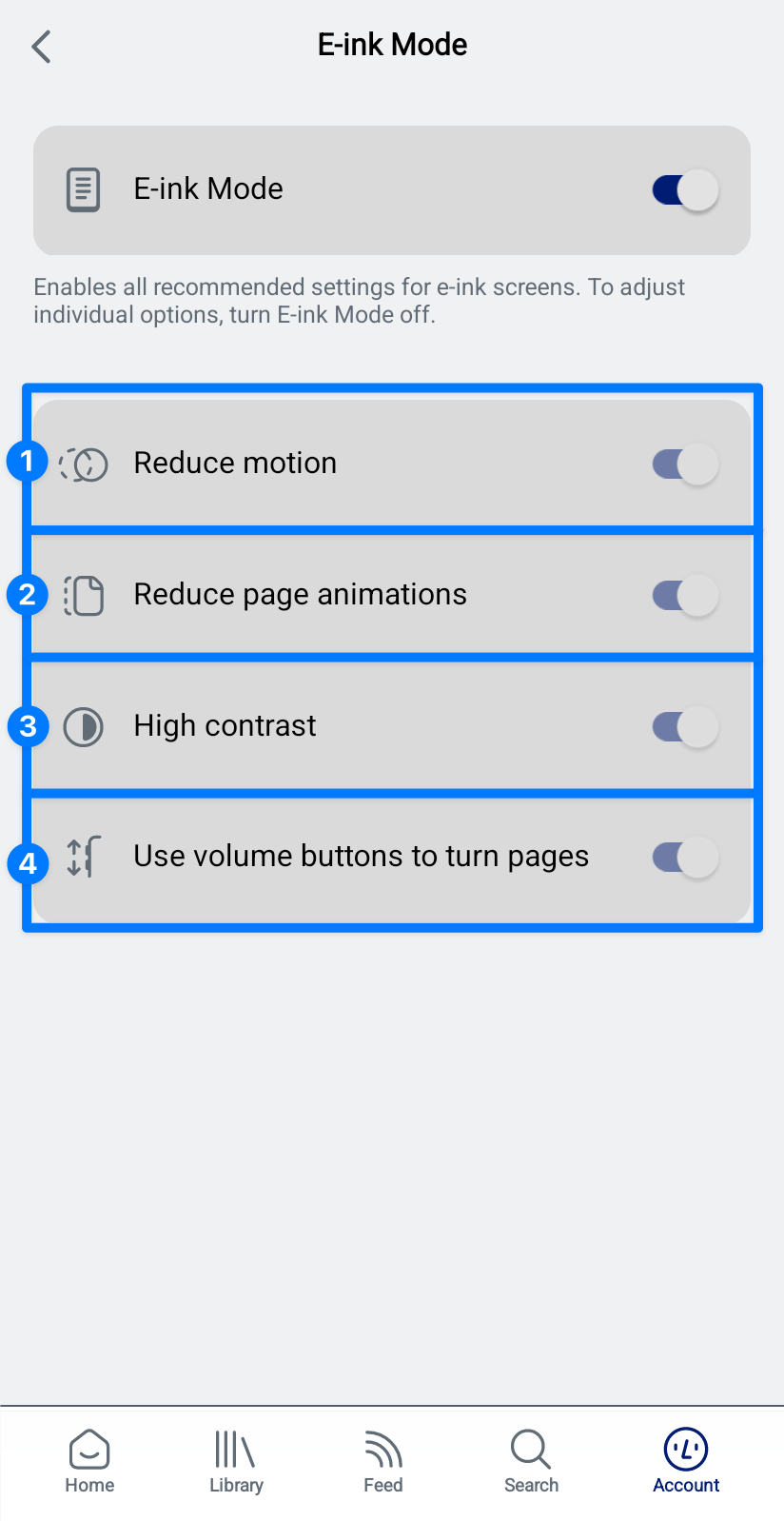
- Reduce motion — Turns off a number of animations throughout the app to improve performance and reduce e-ink ghosting.
- Reduce page animations — Turns off animations when swiping between pages in paged scroll mode.
- High contrast — Increases the contrast of UI elements to make them more distinct on low-res or grayscale displays.
- Use volume buttons to turn pages — Allows you to use your device's built-in volume buttons to navigate forward and backward while reading.
How should I set up Reader to optimize for long-form reading?
It's one thing to scroll through emails or articles that you've saved, using Reader's various organization and triage tools to sort them, tag them, and archive them. It's quite another to get properly immersed in a book—especially on an e-ink device—when you might prefer that those other tools take a backseat to the reading experience.
To better implement a focused reading environment, Reader has some options that can be made default for certain document types (namely, EPUBs) that can make it feel less like an all-in-one read-it-later app and more like a book-reading app.
Long-form reading view
A dedicated reading layout that hides Reader's action-heavy bottom bar and elevates UI elements like reading progress and appearance settings. This is turned on for EPUBs by default, but you can turn it on or off for each document type in the Account settings > Long-form reading view menu.
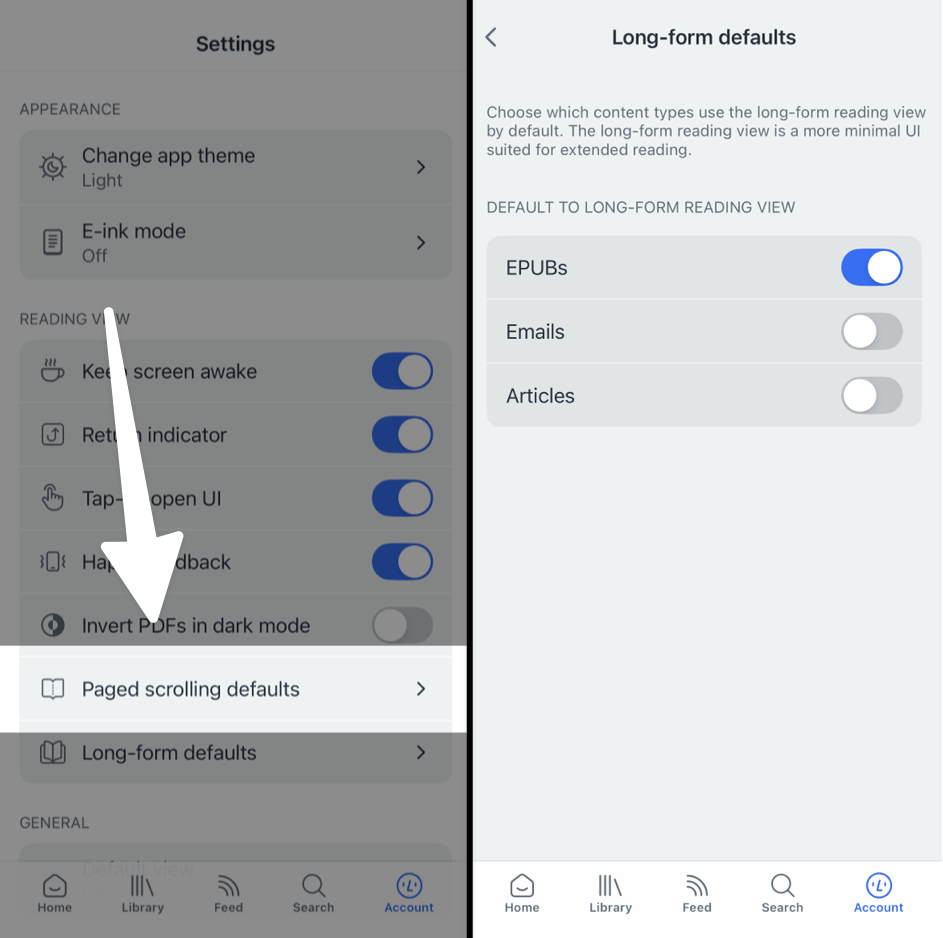
Paged scroll
For a proper reading experience, we recommend using the paged scroll option. Like the long-form reading view, this is turned on for EPUBs by default but can be toggled per document in the Appearance menu.
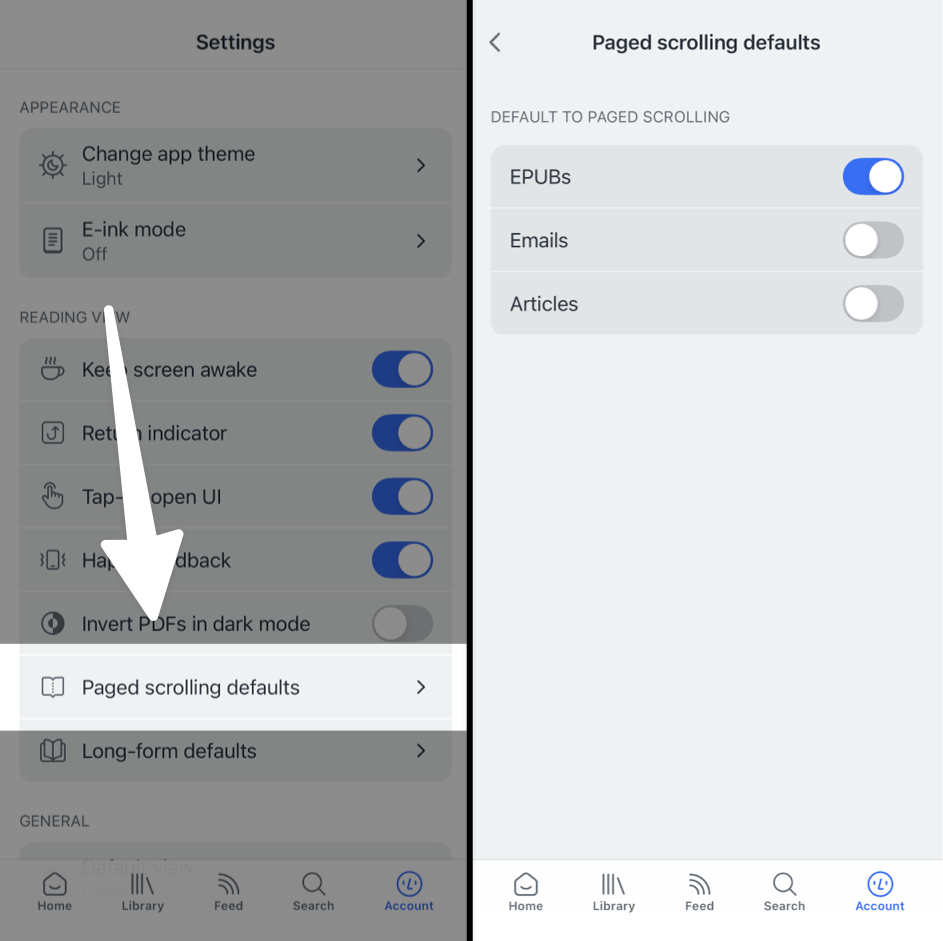
Justify text
For a properly straight edge of your book's text, you can turn on the Justify text toggle in More style settings.
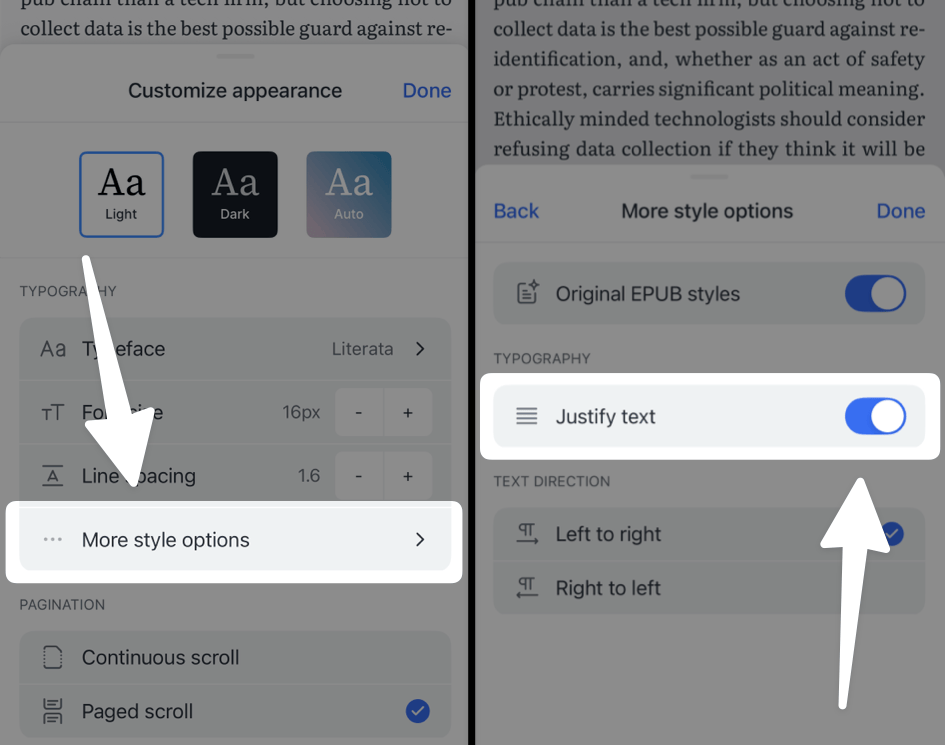
Pin "Books" view to Home
For easy and immediate access to your books, you can pin the default "Books" view to the top of your Home page.
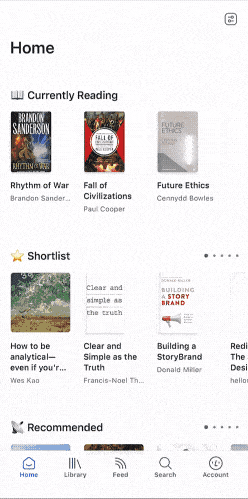
Set the default view to "Continue reading"
If you'd rather skip the Home screen entirely, you can set your default view to "Continue reading". This will make it so that, when you open the Reader app, it will immediately load into the document you were last reading.