Feed (RSS, Newsletters, Twitter Digests)
How do I subscribe or unsubscribe to feeds in Reader?
You can subscribe to RSS feeds inside Reader in multiple ways.
- First, whenever you save a document to Reader, Reader scans the domain for the presence of an RSS feed. If it detects an associated RSS feed, a
Subscribebutton will appear in the right sidebar on both web and mobile. You can tap thisSubscribebutton to add this RSS feed to your account. If you're already subscribed to the source, thisSubscribebutton will becomeUnsubscribe. - Second, you can navigate to the Manage feeds section of the web app and click
Add feeds(Shift + A) to search for or manually input a domain or RSS feed. On mobile, you can tap the "..." icon in the rop right of the Feeds view, then tap the Add feed button. - Third, you can upload an OPML file of RSS feeds to Reader by exporting the file from an existing feed reader, dragging the OPML file on top of the web app or opening the upload dialog (keyboard shortcut:
U) and selecting the file. This is typically how you would quickly migrate from an existing feed reader such as Feedly, Inoreader, Reeder, Feedbin, etc. - Finally, you can subscribe in bulk to suggested feeds from the "Suggested" tab on the Manage feeds section of the web app. This tab contains all the RSS feeds detected on documents you've saved to Reader. If you're not a pre-existing RSS power user, we recommend subscribing to all feeds contained in the "High signal feeds" section and then pruning back sources you don't like over time.
How do I upload an OPML file to import all my RSS feeds from my existing RSS feed reader such as Feedly, Inoreader, Reeder, etc?
You can upload OPML files to Reader by dragging the OPML file on top of the web app or opening the upload dialog (keyboard shortcut: U) and selecting the file.
How do I group or organize RSS feeds into folders?
You organize all content in Reader (including RSS feeds) using a concept called Filtered Views. Filtered Views are extremely powerful, enabling you to create all kinds of dynamic subsets of your documents, but you can quickly add RSS feeds to groups on the Manage feeds section within Feed.
For a more detailed overview of getting the most out of your Feed section, see our Reader 201 walkthrough video on Feeds. For a more detailed overview of getting the most out of Filtered Views, see our Reader 202 walkthrough video on Filtered Views.
How do I mark items as seen simply while scrolling my Feed?
Right now, Reader doesn't have a way to automatically mark items as seen as you scroll your Feed list like other RSS apps you may have used in the past. That said, there is a special Feed UI on mobile that will display documents as cards that will be marked as seen as you scroll through them. You can access this option by tapping the icon that looks like a stack of cards.
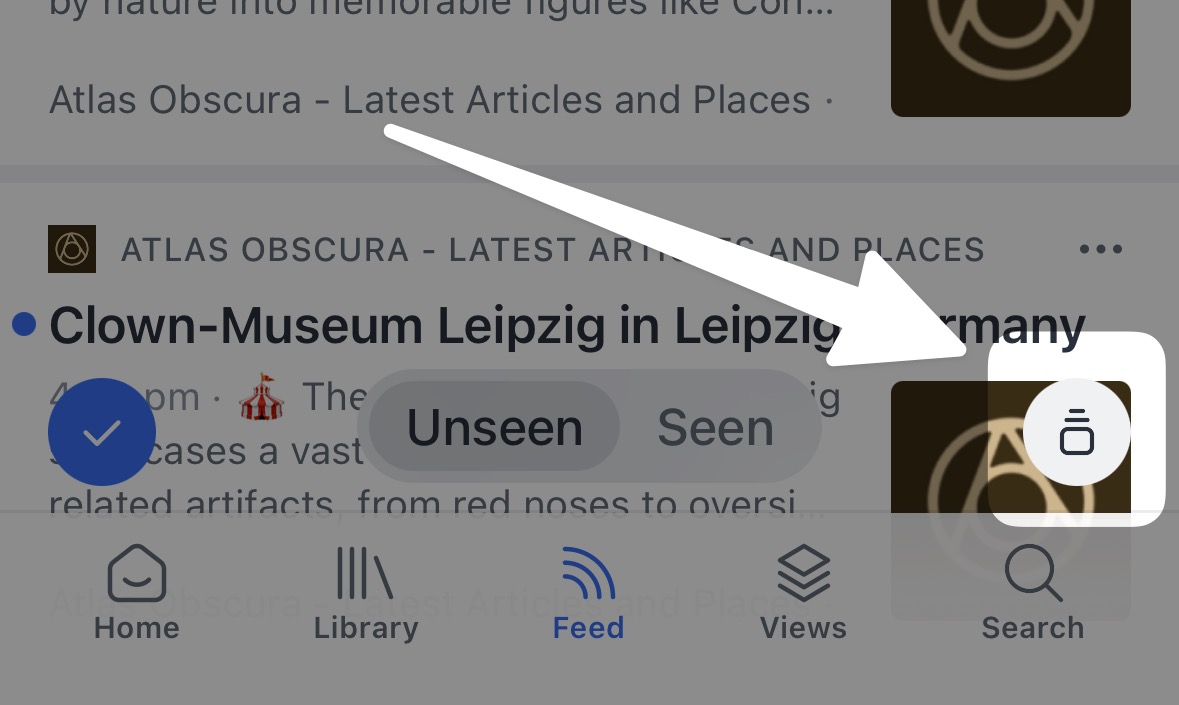
In addition, you can customize your swipes on mobile to include an action that marks all items above as seen so you can scroll and then, once done, mark all items you've scrolled past with a single action.
I added an RSS feed which comes in with incomplete articles to Reader. How do I get the full content of incomplete RSS feeds?
Some RSS feed creators include partial rather than full content in their RSS feed (e.g. just a summary or first paragraph rather than the whole article). If you notice this, you can "Report partial feed content" by pulling open the Command Palette (Cmd/Ctrl + K) and searching for this option. This will cause Reader to forcefully parse the URL of the RSS entry going forward rather than relying on the feed author to include the proper content.
This can also help when the articles are missing metadata, such as the author's name or a thumbnail image.
How do I quickly pull up all articles from a particular RSS feed?
You can quickly view all articles from a particular RSS feed by clicking the Source metadata in the right sidebar on mobile or on web. This will take you to a Filtered View of that particular RSS feed.




