Migrate Existing Content to Reader
If you've used another read-it-later app before Reader, you might have quite a lot of content saved elsewhere. Instead of manually re-saving your content, we've developed various integrations to migrate your content automatically.
Migrate from Matter
You can import your Matter articles to Reader by generating an export inside the Matter app, which will send you an email with a link to download your data.
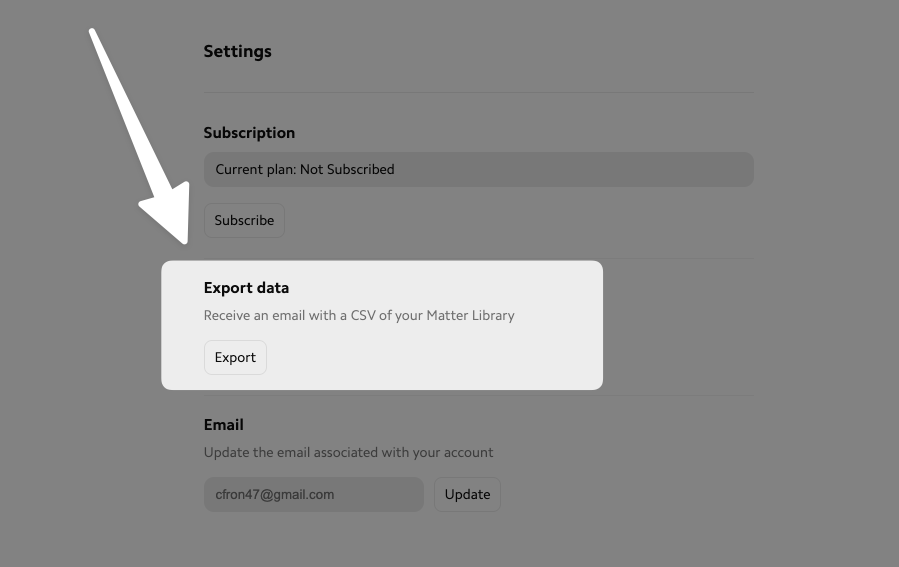
Forward this email to read@readwise.io from the same email associated with your Reader account, and Reader will automatically follow the link and import the documents you saved to Matter.
At this time, the Matter import does not support tags or document locations (e.g. inbox, archive). This is something we hope to be able to support in the future!
How can I quickly find all of my Matter documents?
If you'd like to see all of your imported Matter documents in one place, you can create a filtered view using the query saved_using:matter.
Migrate from Instapaper
To import your data from Instapaper, navigate to the Integrations preferences of your Reader account. Next to the Instapaper option, click Connect.
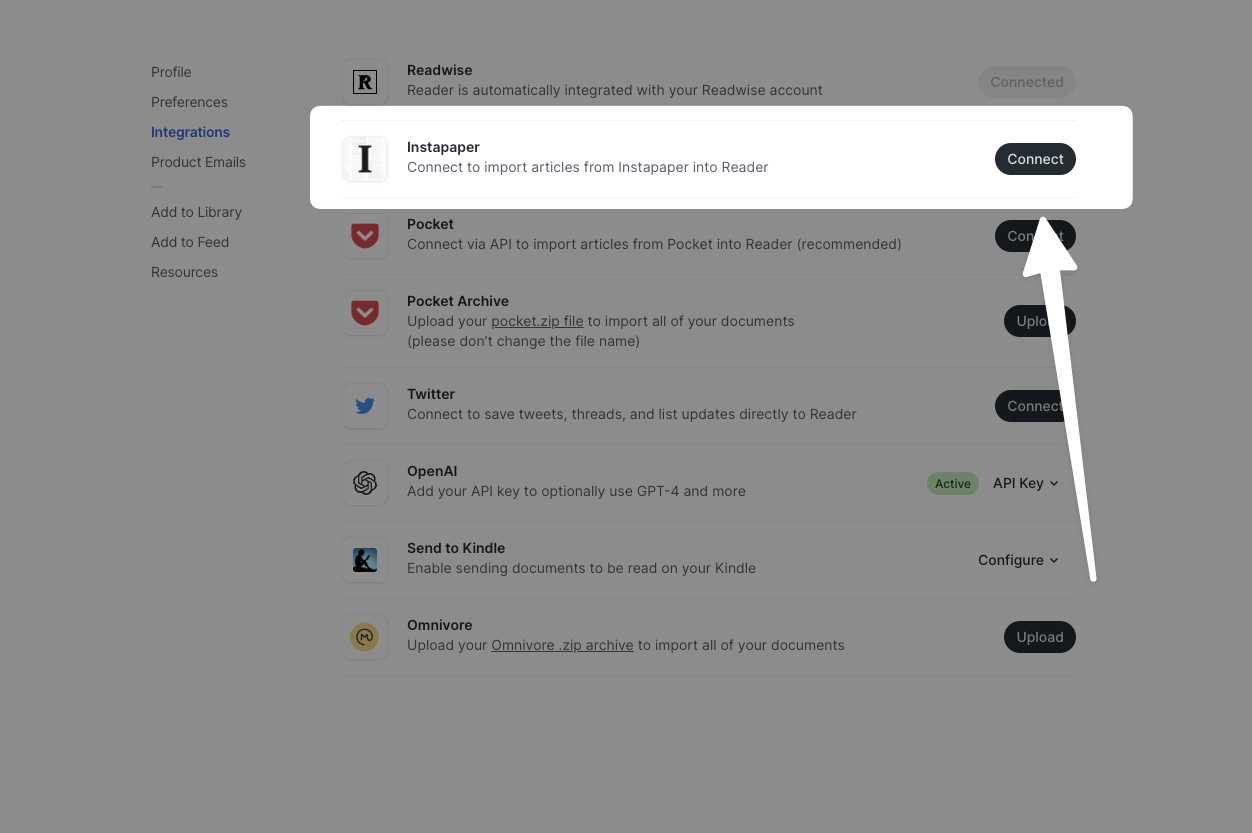
This will prompt you to log in to your Instapaper account. Once you've done so, your Instapaper articles should begin syncing to Reader. (Note that if you have a large Instapaper library, the initial import may take some time.)
Once you've connected your accounts, any new documents you save to Instapaper will also be saved to Reader.
Where are my Instapaper documents?
The ten most recently saved and unarchived documents in your Instapaper account will go to the Inbox in Reader. The rest of your unarchived content will go to the Later tab. Any documents that were archived in Instapaper will go to the Archive.
If you'd like to see all of your imported Instapaper documents in one place, you can create a filtered view using the query saved_using:instapaper.
Migrate from Pocket
Pocket shut down on July 8, 2025. As of November 12, 2025, the API has been disabled and users can no longer export their data.
If you still have a ZIP file with your Pocket content, you can upload that to Reader using the instructions below, but the direct integration will no longer work.
If you exported your user data from Pocket before the shutdown, you can upload the .zip file to import that content to Reader.
To do so, upload the pocket.zip file on the Integrations preferences page of your Reader account.
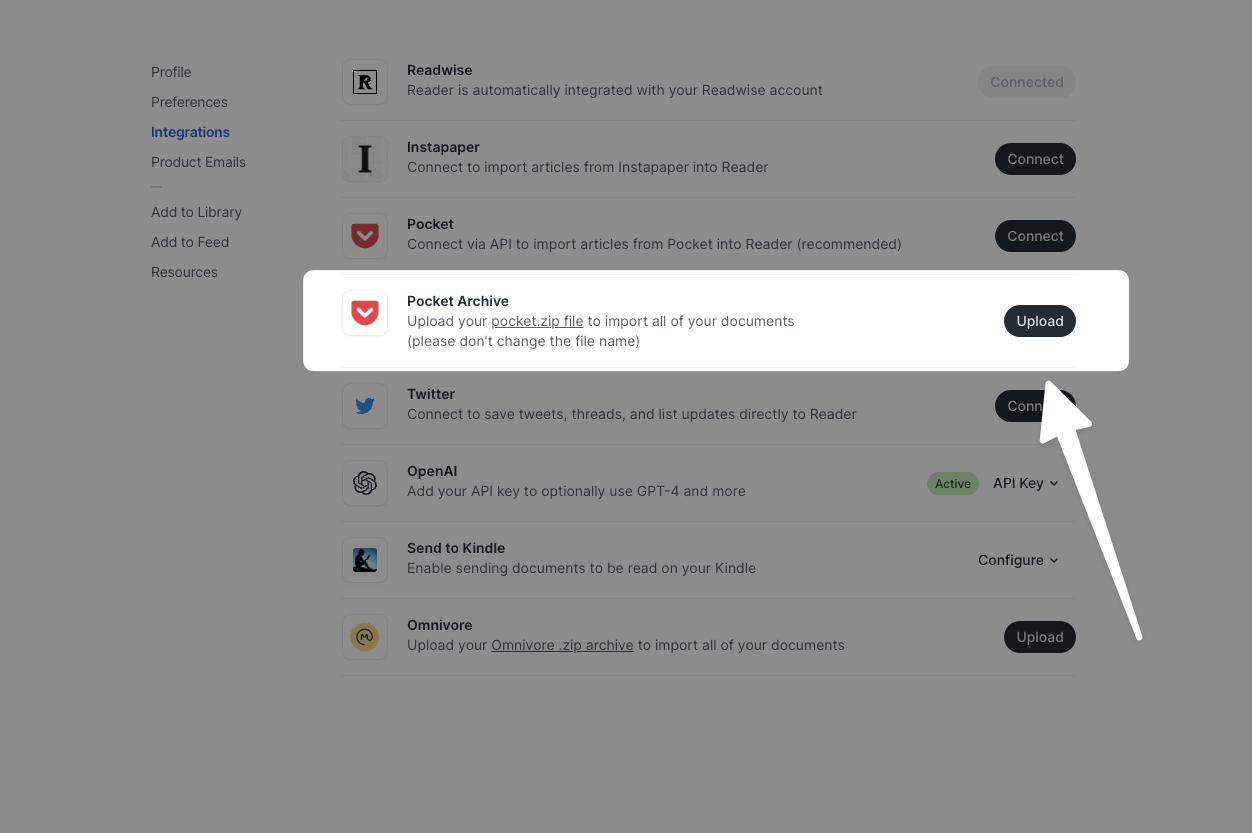
Warning for Safari users
If you downloaded your Pocket data while using Safari, note that Safari may have automatically unpacked the file. Trying to upload the unzipped file or recompressing it yourself can cause a partial or failed import.
To ensure a full and correct import, make sure to upload the original .zip file.
How can I quickly find all of my Pocket documents?
If you'd like to see all of your imported Pocket documents in one place, you can create a filtered view using the query saved_using:pocket.




