How to set up a Favorites workflow in Reader
Sometimes, you might read something that really resonates with you and you know you'll want to reference it later.
Although Reader has a few ways to help you resurface things you read in the past (for example, full text search or Readwise's Chat With Highlights tool), it can still be handy to have a more intentional way to gather up documents you might like to revisit.
Use a tag
The simplest way to mark certain documents as favorites is to use a tag.
If you'd like to quickly apply the favorite tag, there's even a dedicated keyboard shortcut in the web version of Reader: pressing F will automatically apply the "favorite" tag to the currently selected document.
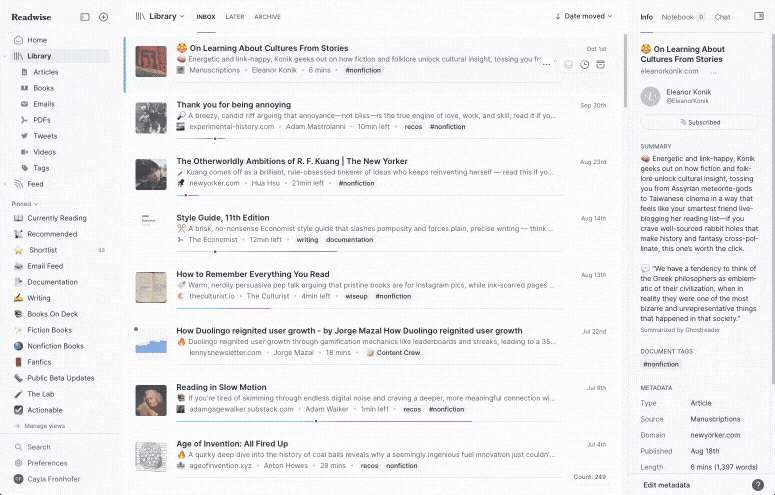
On mobile, you can use swipe gestures to quickly apply a tag, which might help the workflow feel a bit more natural when you're using Reader on the go.
By default, a short swipe from left to right on a list item will invoke the tagging menu.
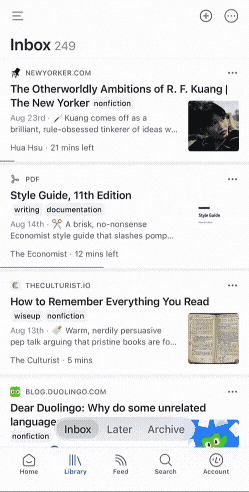
You can then create a filtered view to access these documents using the query tag:favorite.
Create a dynamic view based on specific parameters
Tags are great, but what if you want to pull in documents that you read before you started using the favorite tag?
To gather up high-signal documents, you could use a query to create a filtered view of documents that have more than a given number of highlights.
For example, if you want to display any documents where you made more than 5 highlights, you could use this query:
highlights__gt:5
But maybe the strength of the signal depends on the number of highlights in relation to the full length of the article. After all, 5 highlights on a blog post says a very different thing than 5 highlights in a full length book.
To narrow down your filter a bit, you could try something like this:
(highlights__gt:5 AND words__lt:20000) OR (highlights__gt:10 AND words__gt:20000)
This will display any documents shorter than 20,000 words that have more than 5 highlights, along with any documents longer than 20,000 words that have more than 10 highlights.
Alternatively, you could infer the length based on the type of document, like so:
(highlights__gt:5 AND type__not:epub) OR (highlights__gt:10 AND type:epub)
This will display any non-EPUB documents (e.g. articles, PDFs, videos, etc) that have more than 5 highlights, along with any EPUB documents that have more than 10.
Combine tags with dynamic queries
Of course, you're not limited to only doing one or the other of the options above.
With a slightly more complex query, you can automatically gather up a great selection of high-signal documents while also being able to manually add any document you'd like when the mood takes you.
To do so, you can use a query like this:
(highlights__gt:5 AND words__lt:20000) OR (highlights__gt:10 AND words__gt:20000) OR tag:favorite
By mixing and matching query parameters, you can create a custom Favorites view that matches your own workflow and use cases.
Looking for query-building inspiration?
Check out our filter library for some query examples to get you started.




