Default Filtered Views
Reader comes with a few preset filtered views. If you've deleted one of them—either intentionally or by mistake—you can recreate it by referencing the queries below.
Library Sub-Categories
Reader comes with some default sub-categories that are nested under the Library section of your account. These have custom icons and can be hidden by toggling the arrow to the left of the Library heading.
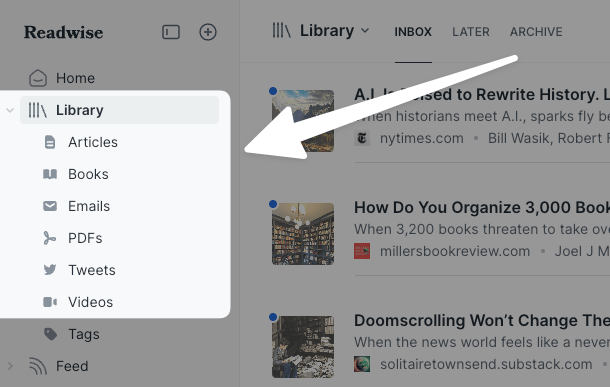
If you've deleted one of these default views, you can add it back to the list by creating a new filtered view, then entering the appropriate query from the list below.
- Articles:
category:article - Books:
category:epub - Emails:
category:email - PDFs:
category:pdf - Tweets:
category:tweet - Videos:
category:video - Podcasts:
category:podcast
To properly recreate a Library view that's been deleted, the query needs to be exactly the same as it appears above, with no space between the : and the category name.
Once the view has been recreated, it will re-adopt the default icon and will display in the Library section of the sidebar when Pinned.
Default Filtered Views
These views can be accessed from the Manage views page, and they can be Pinned to the sidebar by clicking the pin icon in the list view or by selecting Pin to sidebar from the view's dropdown menu.
Many of these default views use (in:inbox OR in:later). If you use the Shortlist Library configuration, you may want to edit these to use (in:later OR in:shortlist) instead.
⭐ Shortlist
shortlist and not yet archivedtag:shortlist AND (in:inbox OR in:later)
This default view is also associated with a keyboard shortcut: you can add the shortlist tag to documents using the S key.
The shortlist tag is meant for when your Library is in the Triage configuration. If you switch to the Shortlist configuration (more here), you should use in:shortlist.
📥 Recently added
saved__gt:"1 week ago" AND (in:inbox OR in:later)
✨ New in Feed
feed:true
Just looking at the query, you might think that this view simply shows everything in the Feed. While technically true, this view is also split by the Seen status of its documents. When featured on the home page, only documents in the first tab of a split view will display on home. The view is also sorted in reverse chronological order by Date saved.
This means that, in practice, the home page version of this view will display unseen documents with the most recent first.
📖 Continue reading
progress__gt:5 AND last_opened__after:"1 week ago" AND (in:inbox OR in:later)
The default query for the "Continue reading" view specifies that only documents with progress beyond 5% of the document are displayed. This is meant to prevent any recently opened document from appearing if all you did was open it and then close it again, but if you often read longer documents, you might stop reading less than 5% of the way through the document. To adjust for this, you can change the 5 to a smaller number or even delete that section of the query entirely.
⏱️ Quick reads
minutes__lt:10 AND (in:inbox OR in:later)
⏳ Long reads
minutes__gt:30 AND (in:inbox OR in:later)
💎 Recently highlighted
has:highlights AND last_opened__gt:"1 week ago"
Despite the name, this view technically will display any document that has any highlights and that has been opened recently, even if the none of the document's highlights were made within the last week.
If you want to see your individual highlights in reverse chronological order, you can check out your Readwise "Latest" view.




