Filtered View Examples
Short reads
Display all documents in the Later section of the Library that have an estimated read time of less than 10 minutes.
minutes__lt:10 AND in:later
Currently reading
Display all documents started in the last week and not yet archived.
progress__gt:5 AND last_opened__after:"1 week ago" AND in__not:archive
This query specifies that only documents with progress beyond 5% of the document are displayed (progress__gt:5). This is meant to prevent any recently opened document from appearing if all you did was open it and then close it again, but it's possible that—perhaps for exceptionally long documents—you might have stopped reading less than 5% of the way through the document, which would mean that it won't appear in this view
To solve for this, you can edit the query and change the 5 to a smaller number or even delete that section of the query entirely.
Delete automatically imported Pocket or Instapaper articles
saved_using:pocket AND highlights:0
Once you've created the filtered view, you can clear out all of its contents with the following steps:
- Use
shift + Bto open the Bulk Actions menu - Start typing
Delete... to findDelete all documents
Untagged documents view
If you’re trying to clean up your account and want to find all of the documents that you haven’t tagged, you can use a custom filtered view with the following query:
has__not:tags
This will create a new filtered view showing any documents without a tag. If you'd like to keep the view handy for periodic housecleaning, you can click Save view and give it a fun, broom- or vacuum-related name.
View all email subscriptions
Email subscriptions don't currently appear in the Manage Feeds view, but you can create a custom filtered view to see only feed items added via email. To do this, you can use the following query:
feed:true AND type:email
To make this view act like the Feed, you can use the caret dropdown menu to select Split view (or press \ on your keyboard) and split by Seen to get the same Unseen and Seen tabs.
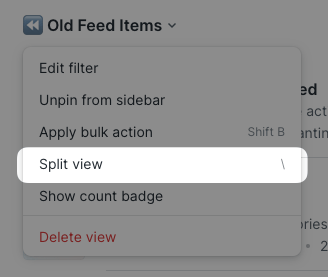
Additionally, if you'd like to see only the newsletters from a specific source or author, you can click the author name in the Info tab of the right-hand sidebar to see a filtered view, which you can then save to your account.
Clean out old Feed documents
If your Feed is getting cluttered up with old documents you never looked at, you can create a new filtered view showing any documents from your feed older than a week to easily clean out your backlog using the following query:
feed:true AND saved__lt:"1 week ago"
Once you've saved the view, you can use the caret dropdown menu to select Split view (or press \ on your keyboard) and split by Seen.
Once you've split the view, you'll see the same options you have on your general Feeds view: Mark all as seen in the bottom left of the Unseen tab, and Delete all in the bottom left of the Seen tab. By clicking Mark all as seen and then Delete all, you can quickly delete all of your old feed items at once.
Filter out YouTube Shorts
Subscribing to a YouTube channel via RSS is great, until your feed starts getting clogged with YouTube Shorts. To lose the junk food and focus on the meatier videos, try this filter:
category:video AND minutes__gt:2
Unfinished long reads
This acts like a "Continue Reading" but only for documents with a read time over 20 minutes. It also reduces the progress requirement, since the progress data is a percentage and longer documents will have a smaller percentage after more reading.
progress__gt:3 AND minutes__gt:20 AND (in:inbox OR in:later OR in:shortlist)




