How does the Readwise to Workflowy export integration work?
Setting up the Workflowy integration
To get started with syncing your highlights to Workflowy, click Connect on the Workflowy option from the Readwise export page.
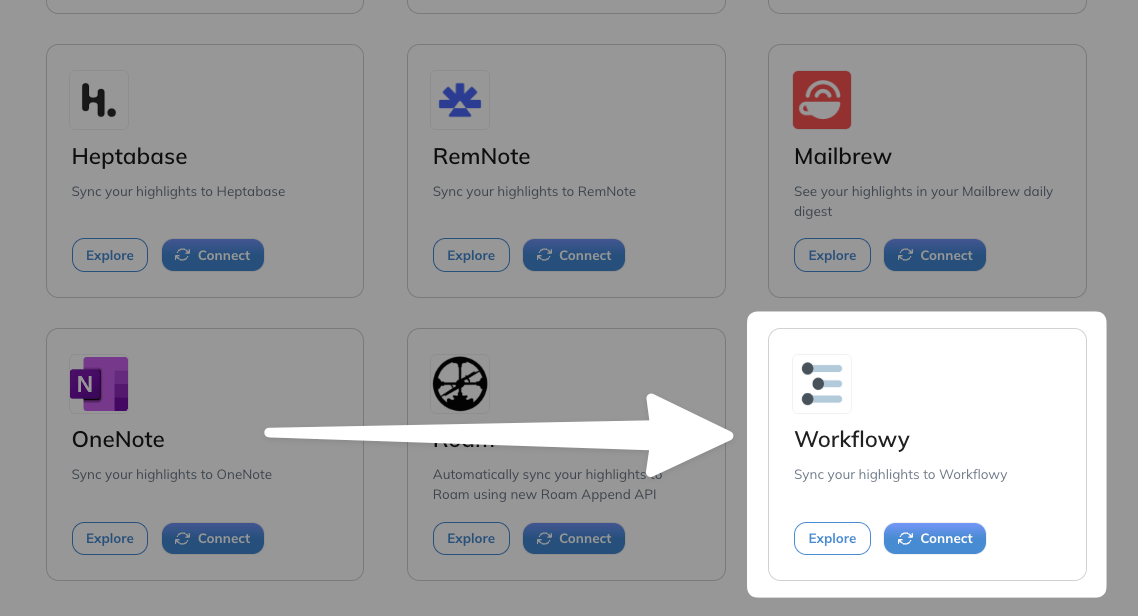
If you're not already signed in to Workflowy, this will prompt you to log in to your account. You'll then be directed to the Readwise integration settings inside of Workflowy.
Follow the provided link to copy your Readwise access token, then paste it into the field in the Workflowy settings. Click Connect to Readwise.
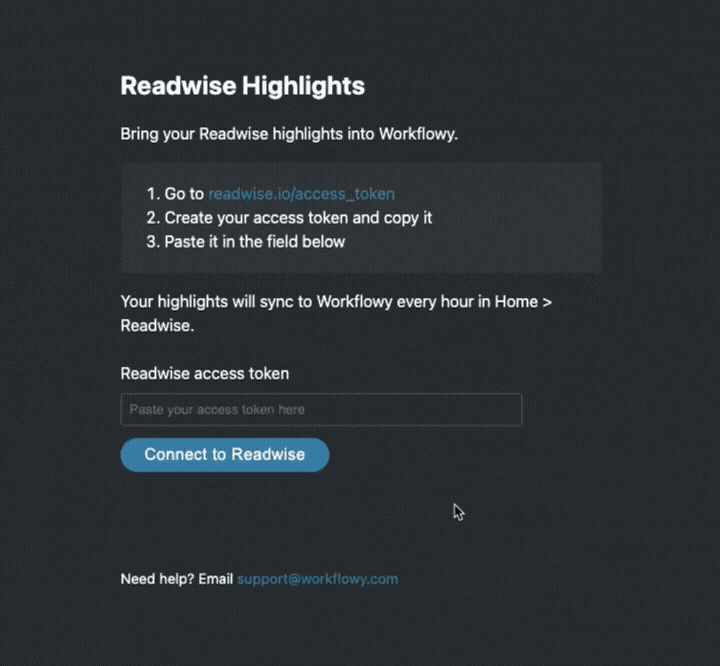
Your Readwise highlights will now begin syncing to your Workflowy account, and will continue to do so automatically once per hour. If you'd like to prompt an immediate sync, click Sync now.
Once the sync is complete, you'll find your Readwise highlights under a "Readwise" bullet on your Workflowy Home page. Each document will be listed below that bullet, with nested bullets for each individual highlight.
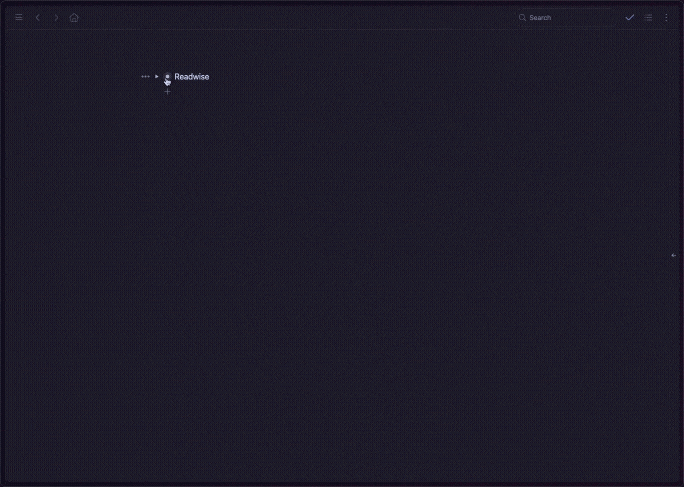
Documents will be tagged with their respective types (e.g. article, book, etc), allowing you to filter and organize your highlights.
Workflowy integration FAQs
What happens when I take new highlights? Will those automatically sync with Workflowy?
Yes! If the highlight is from a new document, a new bullet will be made under the Readwise bullet in Workflowy. If the highlight is from an existing document, the highlight will be added as a new nested bullet under the existing document.
Certain services such as Amazon Kindle, Instapaper, and Pocket only synchronize with Readwise a few times a day. For this reason, the highlight may not immediately appear in either Readwise or Workflowy. If you need to sync sooner, you should first force a manual resync in Readwise of the highlight source and then initiate a sync in Workflowy.
How do I trigger a new sync to Workflowy?
You can trigger a manual sync at any time by clicking Sync now on the Readwise integration settings page in Workflowy.
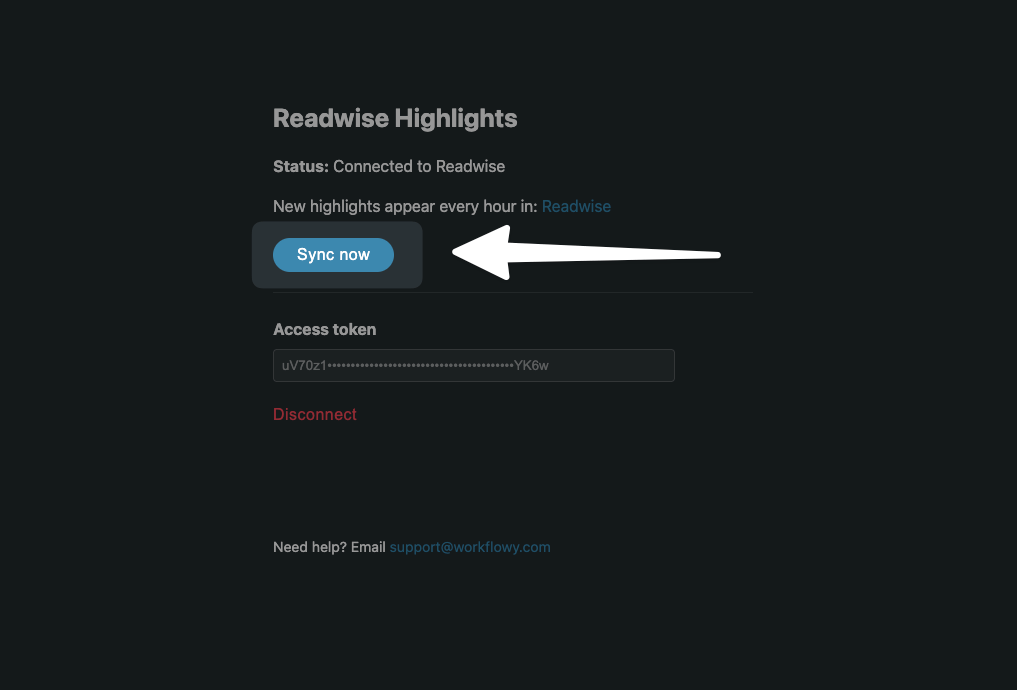
Can I edit the name of a document in Workflowy?
Yes! You can edit a document's title in Workflowy and the sync will still be connected to the document in Readwise. If you make any new highlights in the document, they'll still be synced to the re-named document in Workflowy.
Can I edit the text of a highlight in Workflowy?
Yes! You can edit the text of a highlight as you wish and the Readwise integration will not overwrite any changes you've made in Workflowy.
How do I reset the integration so I can start over fresh?
If you ever want to "reset" the Readwise integration to Workflowy and start from scratch, you can do so by deleting the Readwise bullet in Workflowy. Then trigger a new sync to Workflowy by clicking Sync now on the Readwise integration settings page in Workflowy.
All of your content will be freshly synced to a brand new Readwise bullet on your Workflowy Home page.
This integration was developed by the Workflowy team using the Readwise API, so our ability to troubleshoot it will be limited. If you encounter any issues with the export, please reach out to support@workflowy.com for help.




