How does the Readwise to OneNote export integration work?
Setting up your OneNote export
To get started with the OneNote sync, select the OneNote option on your Readwise Export page.
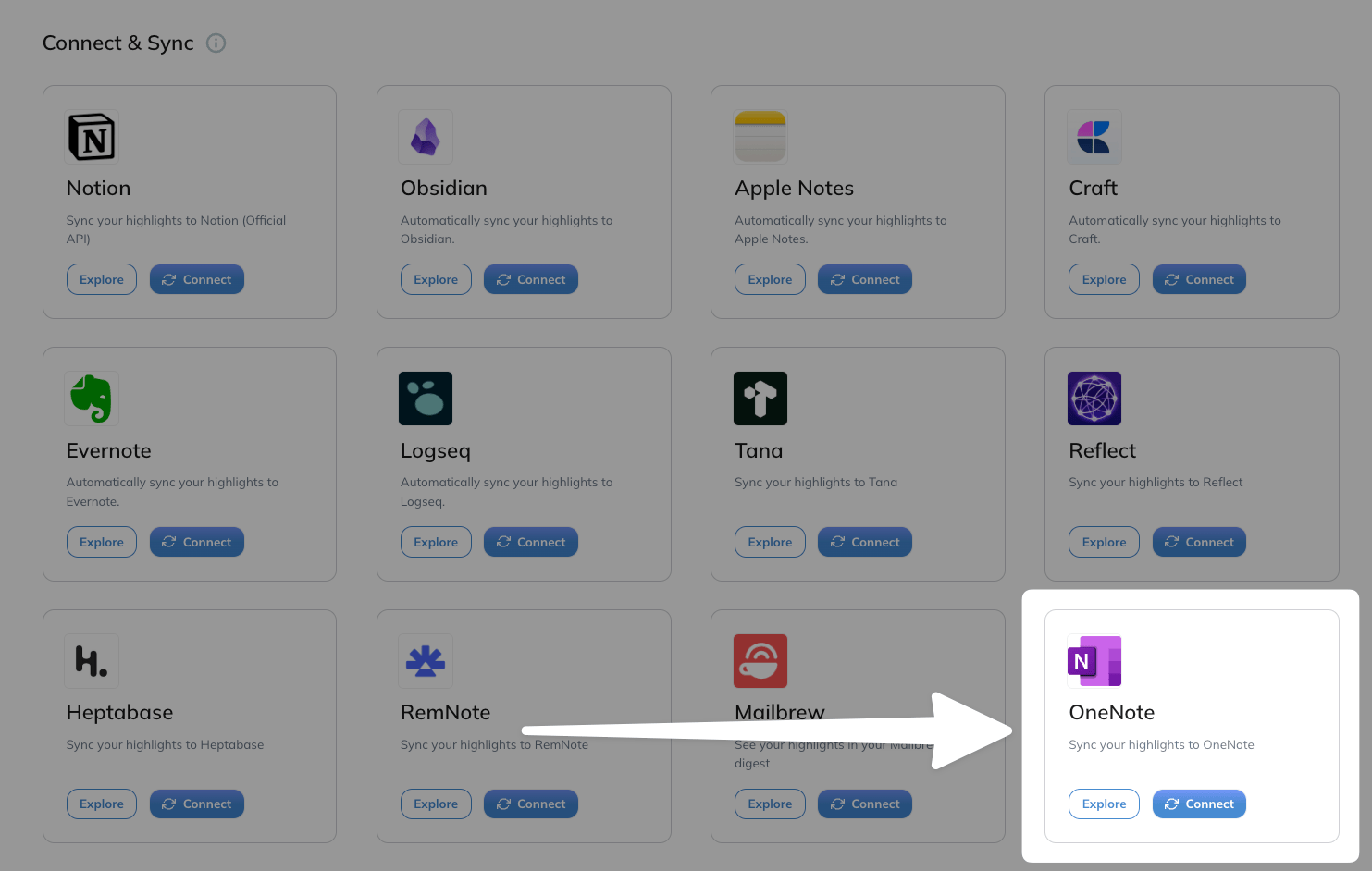
Clicking the Connect button will prompt you to log in to your Microsoft account. Once you've done so, you'll be asked to grant Readwise permission to access your notes. Click Accept to proceed with the sync.
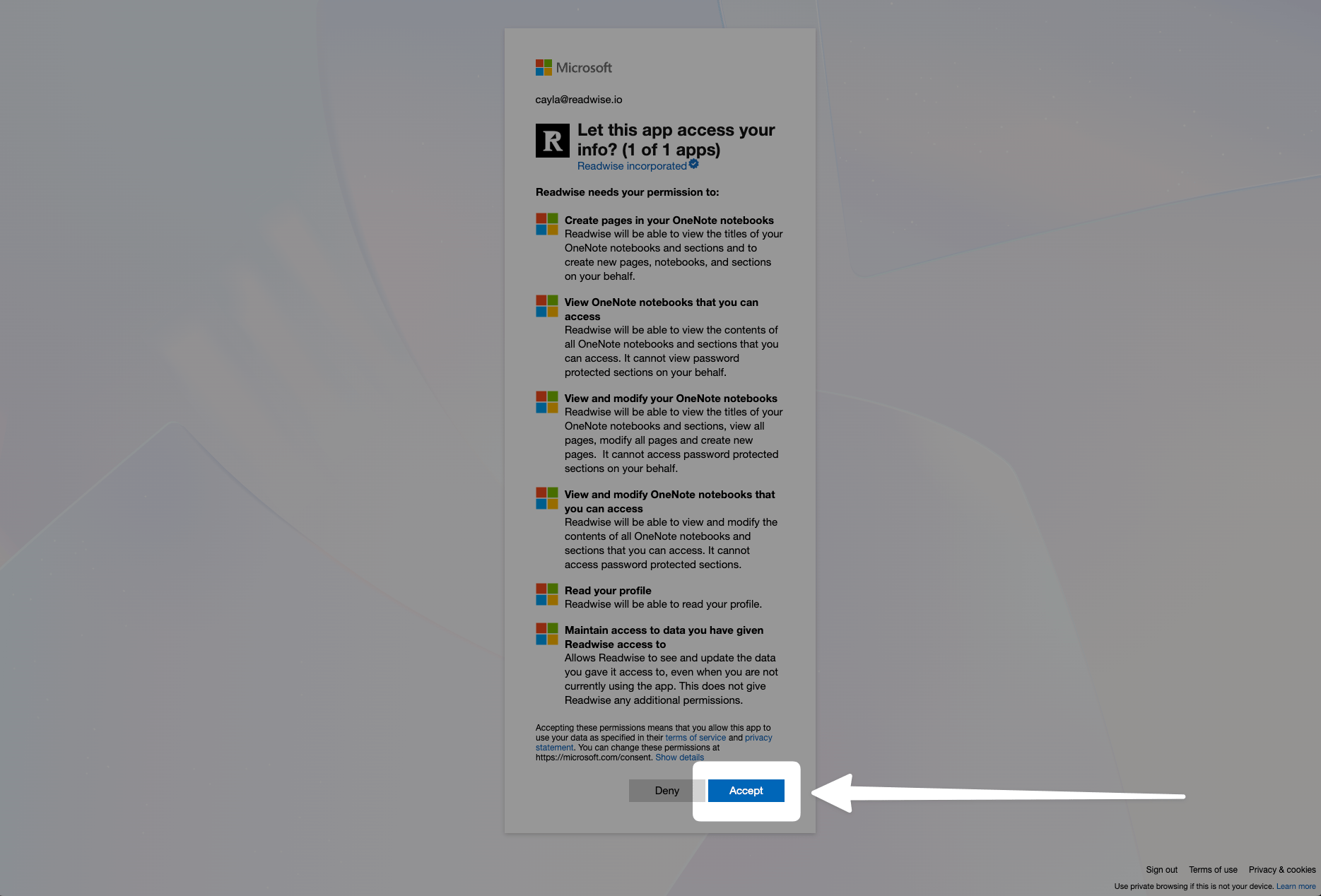
Once you've given Readwise access, you can configure the export from the export preferences page.
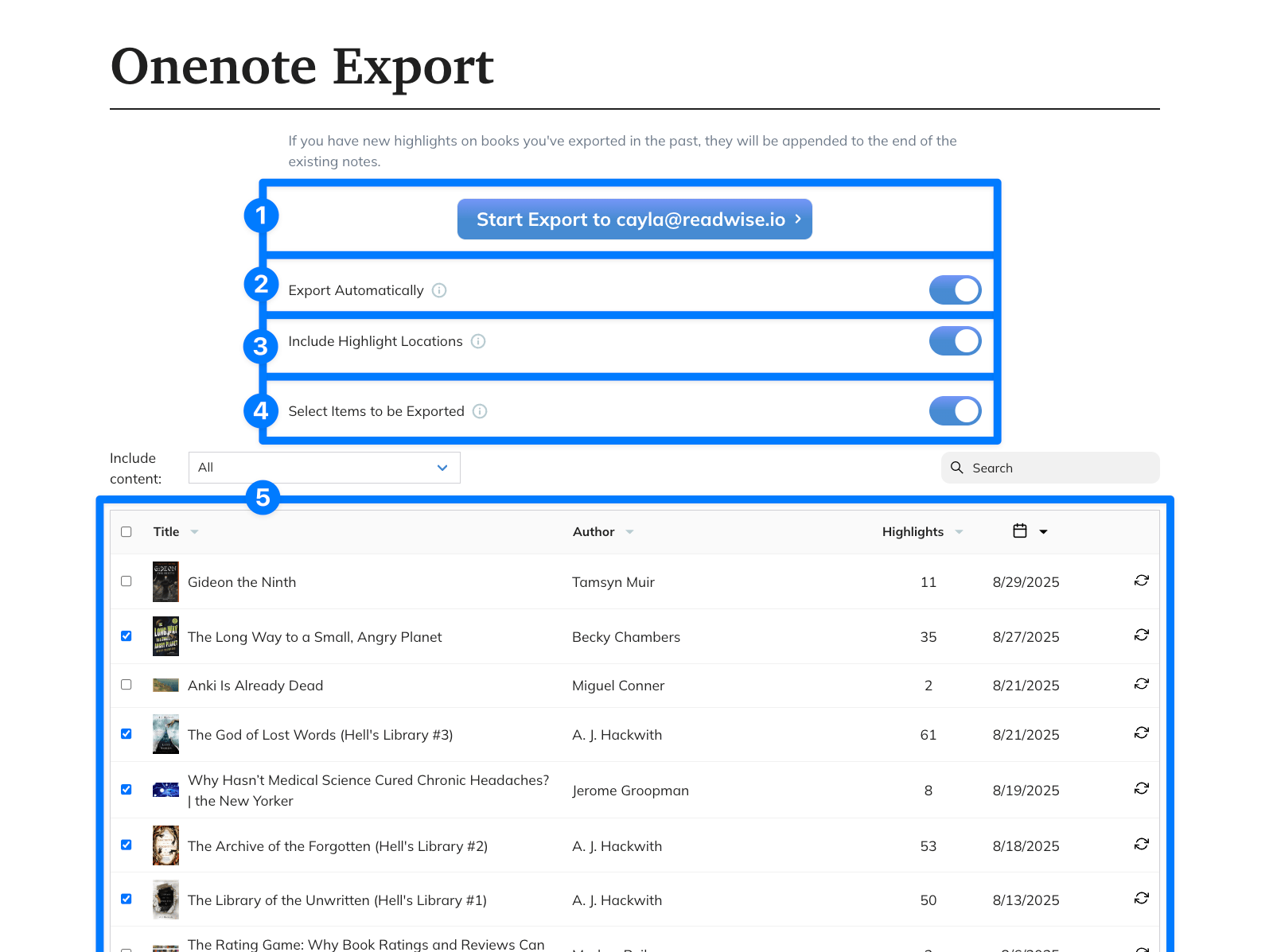
- Start Export: Use this button to manually trigger an immediate export to OneNote.
- Export Automatically: Keep this on if you would like OneNote to sync daily. You can turn it off if you would prefer to only update OneNote when you manually trigger an export from this page.
- Include Highlight Locations: Keep this on to include the location or page information of each highlight in the export.
- Select Items to be Exported: Turning this option on will allow you to manually select which documents will be exported to OneNote. When this option is turned off, all documents in your account will sync when an export is triggered.
- Documents to be exported: If the Select Items to be Exported option (4) is toggled on, you'll see a list of all your documents. To select which ones are included in the export, use the checkboxes on the left side of the title.
OneNote Export FAQs
Where do my Readwise highlights go in OneNote?
The integration will create a “Readwise” notebook in your OneNote account with subsections for Articles, Books, Tweets, etc. Each document will be imported as a note under its respective notebook section and will contain all of the document's highlights and notes.
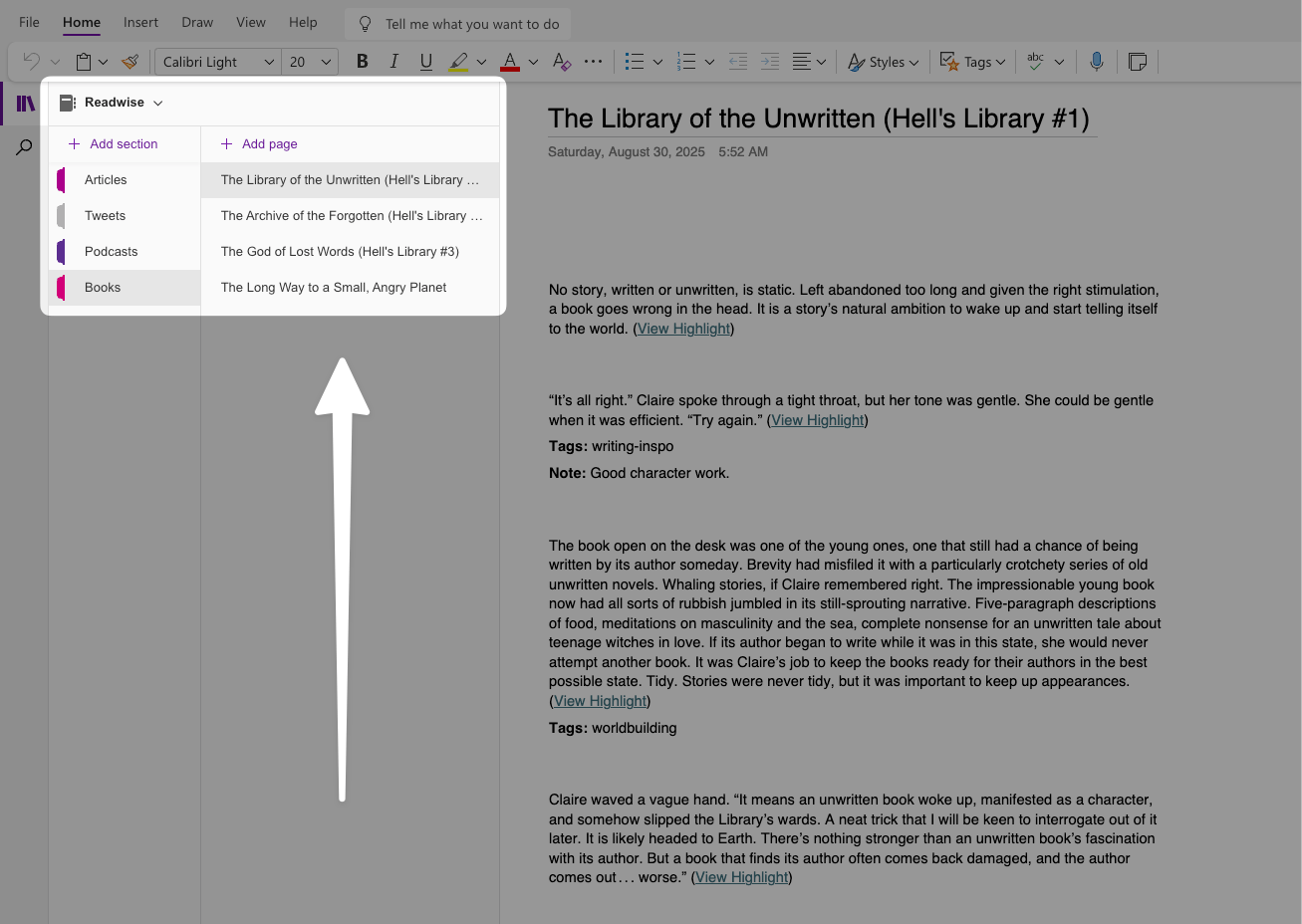
Why are a bunch of my Readwise documents just called 'Untitled'?
When you first import your Readwise documents into OneNote, you may see that some of them don't have their proper title in the list of notes and just say "Untitled." As far as we can tell, this is a loading issue on Microsoft's end, but it doesn't mean the import is broken!
To fix the issue, just click into the document. After the initial load, the title will appear and should stick around.
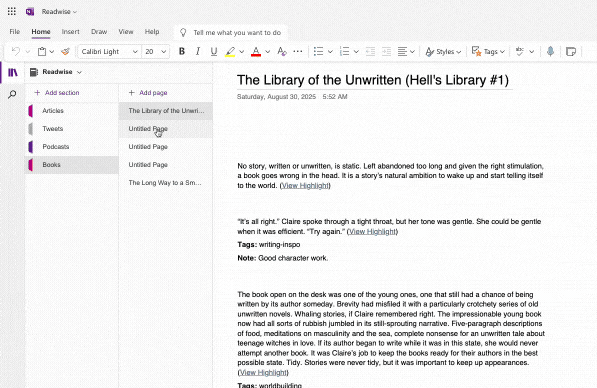
What happens when I add new highlights?
Any highlights you’ve made in existing documents since the last sync will be appended to the end of the existing note for that document in OneNote.
How do highlight notes work with the OneNote integration?
Any notes and tags attached to a highlight will export to OneNote with the highlight. However, if you edit the notes or tags of a highlight after it has already been exported to OneNote, you’ll need to re-export the documents to see those updates in your OneNote account.
How can I refresh a document in OneNote?
If you’ve edited a document or highlight in Readwise and would like to re-export it to OneNote with the changes, you can do so via the following steps:
- Go to the OneNote export preferences page.
- Toggle ON Select Items to be Exported (1).
- Ensure that the document is selected to be exported (2), then click the refresh button to the far right (3).
- Click Start Export at the top of the page.
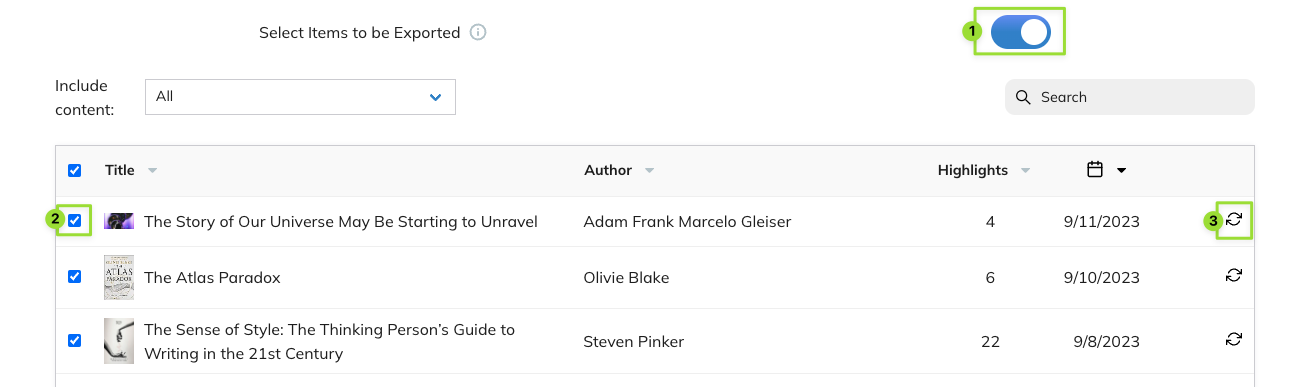
This will create a duplicate note in OneNote with the updated content. You can delete the old version and any new exports will sync to the new note.
How do I completely refresh all of the exported highlights in my OneNote account?
If you would like to completely refresh all the Readwise content in your OneNote account, you can do so using these steps:
- On the Readwise export page, click the
...in the top right corner of the OneNote export card and select Remove connection. A warning dialogue will appear; click Confirm to continue.
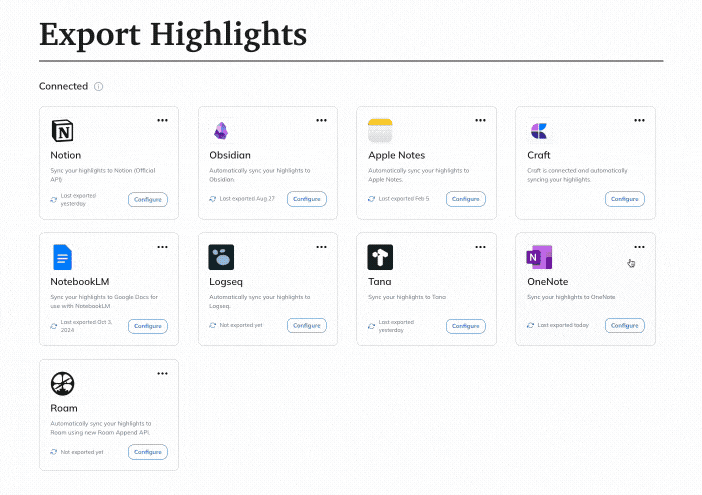
- To avoid duplicates, delete the Readwise notebook in your OneNote account.
- From the Readwise export page, click the OneNote card to reconnect your accounts. Follow the instructions at the top of this page to configure the fresh export.




