General
How do I use Readwise if I don't have that many highlights yet?
While you're building up your own collection of digital highlights, you can "supplement" your Daily Review with popular highlights from books you've read using Supplemental Highlights. (This is also great for integrating audiobooks or physical books into your Daily Review!)
Supplemental highlights are generated automatically from the most popular sections of books in Readwise.
Although these supplemental highlights are obviously not quite the same as your own personal highlights, reviewing them can be surprisingly effective nonetheless!
Why are my highlights out of order?
Certain reading platforms such as Pocket do not have a "location" identifier. Accordingly, those highlights are sorted in Readwise by the date and time that the highlights were created. If having the highlights in the right order is important to you, be mindful to highlight in the order of top to bottom (i.e. no jumping back to highlight earlier in the article).
How do I add a new allowed email address to send documents to my Readwise account?
You can import certain documents (such as My Clippings.txt, Apple Books HTML exports, PDFs, and more) to your Readwise account by sending an email to add@readwise.io with the document attached. This will import the highlights from the documents.
The emails must be coming from addresses that are allowed in your account. This ensures that the documents and highlights you send are connected to your Readwise account and can be uploaded properly.
When you create your Readwise account, the email address you use to sign up will automatically be added as an allowed email. To add additional emails, go to https://readwise.io/import/email and scroll down to the Associated Email Addresses section.
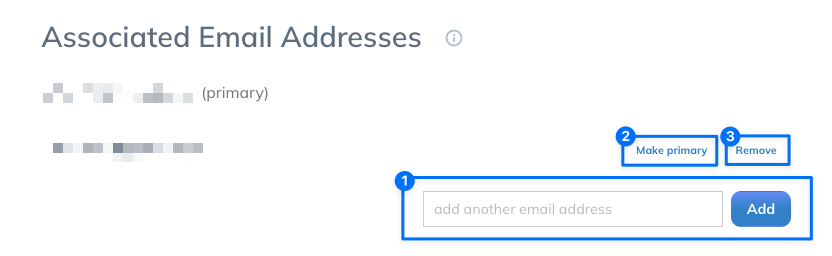
- Add another email address: To add a new email, enter it into this field and click the “Add” button.
- Make primary: This will be listed next to any email that is not currently the primary email, i.e. the email you use to log in and receive Daily Digests.
- Remove: Removes the email from your allowed addresses.
Once you have added an email to this list, you’ll be able to send and forward documents to your Readwise account using the associated email account.
Does Readwise have an API?
Yes! You can find our documentation on writing highlights to Readwise for a user using the following link: http://readwise.io/api_deets.
If you have any questions about the API or its documentation, please don't hesitate to shoot them over to hello@readwise.io!




