How does the Readwise to Capacities export integration work?
How to set up the integration
To begin exporting your Readwise highlights to Capacities, go to your Capacities app (web or desktop) and open the Settings panel from the cog icon in the lower left corner.
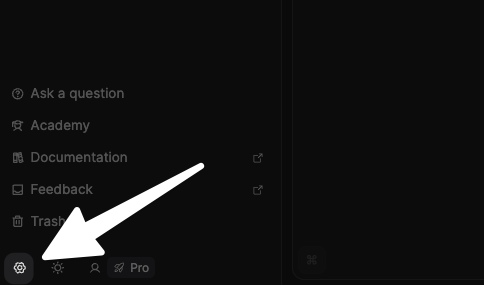
In the Settings panel, locate the Readwise Integration option in the left menu. Click the Connect to Readwise button to open the authorization page, then click the blue Authorize button to allow the connection.

The Readwise integration is limited to Capacities Pro users. If you're not seeing the Readwise integration option in your Settings panel, you may need to upgrade your account.
How to export Readwise content to Capacities
The Capacities integration does not automatically export every document from your Readwise library to Capacities. (If you're curious about the reasoning, you can read their blog plost about why they opted for a more manual method.)
There are two ways to move content from Readwise to Capacities: by adding a tag in Readwise, or by manually searching for the document in Capacities.
Add a tag in Readwise
You can add a tag to the document in Readwise that will cause it to sync to Capacities. Note that this method works with document tags, not highlight tags. Individually tagged highlights will not be synced unless their parent document is also synced.
By default, the sync tag is capacities, but you can change that in the Readwise Integration settings in the Capacities app by clicking the "Edit" button that appears on hover.

You can add a document tag from the Readwise library page by clicking into the dropdown settings a particular document.

You can also do this from the top of the document page itself.
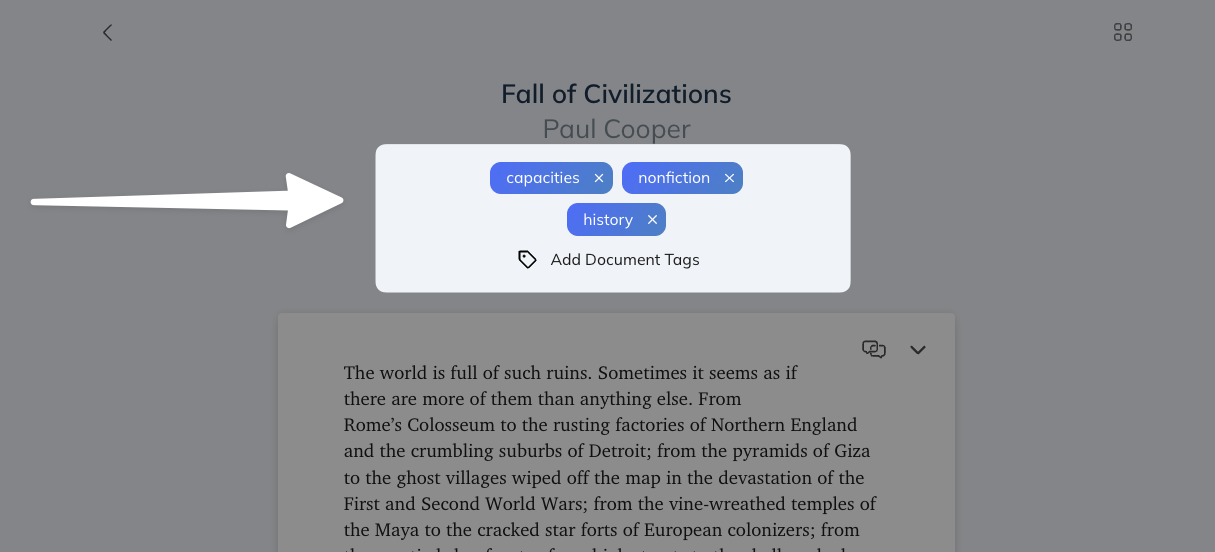
Sync all new documents
If you're only syncing your Readwise content to one Capacities space, you can check the Sync all new items option.
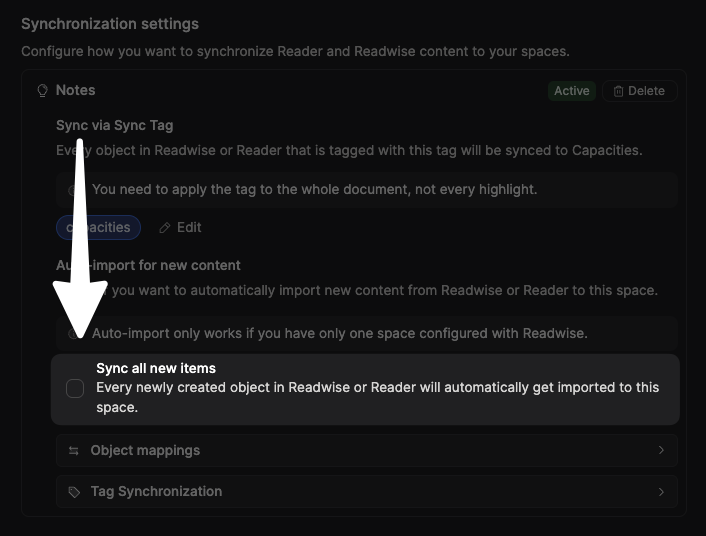
This will automatically sync any newly added documents from Readwise to Capacities, but it will not sync any documents that already existed in your Readwise library before authorizing the integration.
Manually search and import from Capacities
To sync a document from within Capacities, you can use the app's command palette (cmd/ctrl + P) and search for Import from Readwise.
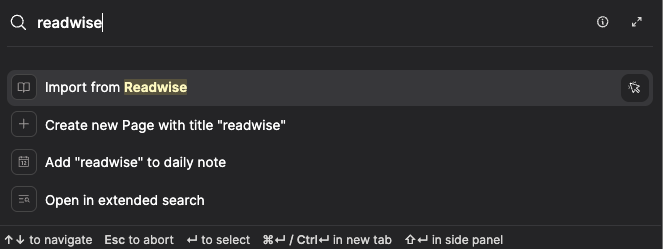
Selecting this will display a list of your Readwise documents, and then selecting a document from that list will sync the individual document into Capacities.
Note that doing this will automatically add your selected syn tag (capacities by default) to the document in Readwise.
Capacities integration FAQs
Can I edit my highlights in Capacities?
Yes! You can edit the text of a highlight as you wish and the Readwise integration will not overwrite any changes you've made in Capacities.
Check out the Capacities help documentation for more information and ideas about how you can work with your highlights.
Can I use my Readwise document metadata to automatically populate the properties of my Capacities objects?
Yes! In the Readwise Integration settings panel in Capacities, you can use the Object mappings section to configure which Readwise metadata is used to populate which properties in Capacities.
See the Capacities help documentation for more information about how to configure object mappings.
What happens when I take new highlights? Will those automatically sync with Capacities?
Yes. New highlights made in documents that are already synced with Capacities (either via the sync tag or manual selection) will be added to the page inside of Capacities. Since the sync is append-only, nothing in Capacities will ever be overwritten.
Certain services such as Amazon Kindle, Instapaper, and Pocket only synchronize with Readwise a few times a day. For this reason, the highlight may not immediately appear in either Readwise or Capacities. If you need to sync sooner, you should first force a manual resync in Readwise of the highlight source.
How can I remove the Readwise integration?
To remove the integration, navigate to the Readwise Integration settings panel in Capacities. Under the Active connection section, click the Delete button to remove the sync with Readwise.
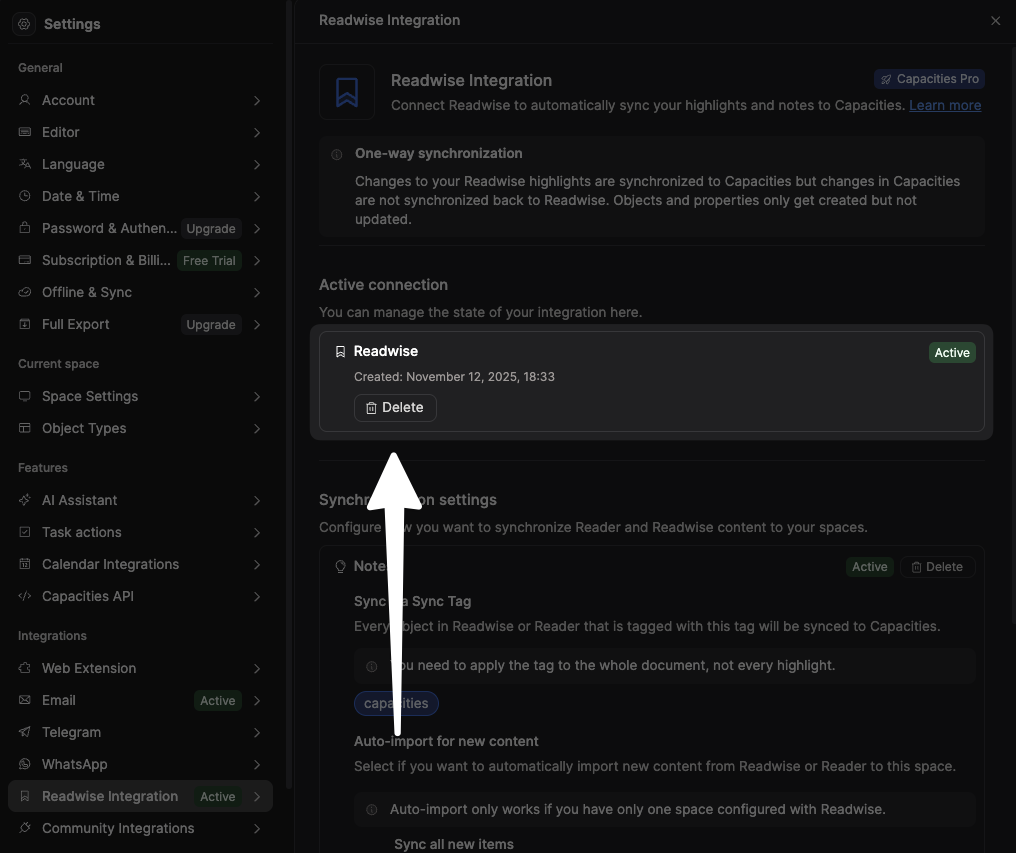
This integration was developed by the Capacities team using the Readwise API, so our ability to troubleshoot it will be limited. If you encounter any issues with the export, please reach out to their team for help.




