How to Create a Themed Review
A Themed Review is a collection of highlights that—as the name implies—follows a theme. This is separate from your Daily Review, and it can be set up to gather highlights manually from specific sources or to gather them automatically based on a theme you describe.
You can access the feature by scrolling to the bottom of your Dashboard and selecting Themed Reviews. If you haven't created any Themed Reviews yet, then you'll be automatically directed to create a new Themed Review.
If you have existing Themed Reviews, you can add a new one by clicking +Add New Theme at the top of the page.
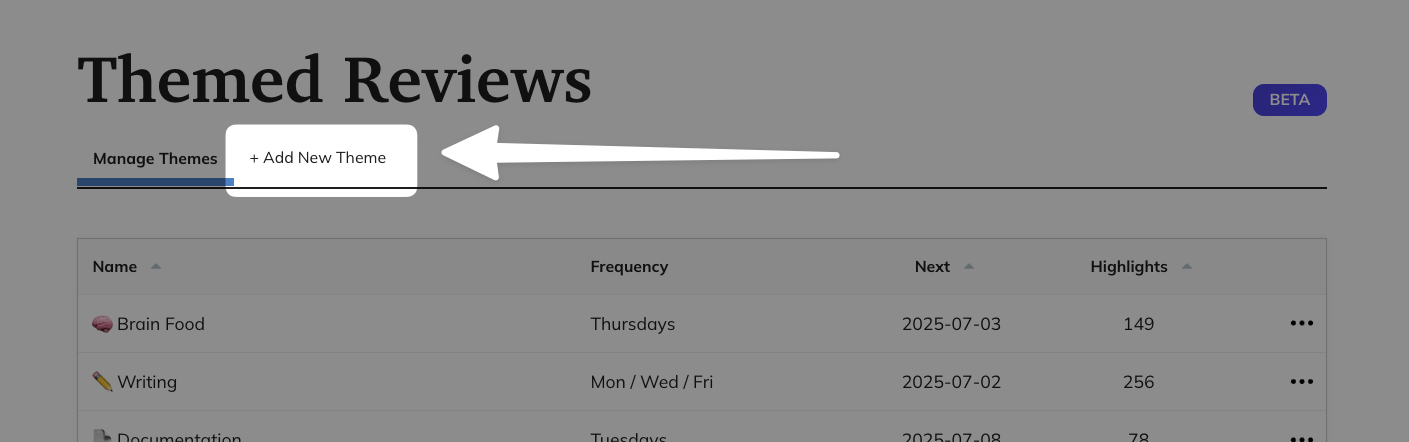
Themed Reviews count toward your Readwise streak, so you won't need to do your Daily Review to keep your streak if you consistently do a Themed Review instead.
Creating a new Themed Review
When creating a new Themed Review, you'll first be prompted to give it a name. You can also select a color, which will be used for the review card that appears on your Readwise dashboard.
Next, you can opt to select your highlight sources manually or to use the automatic selection feature.
Automatic selection
Using the AI-powered automatic selection feature allows you to create dynamic and cohesive Themed Reviews without needing to have manually tagged all of your highlights or remember every book you've read that might be related. You can quickly describe your theme idea, and the automatic selection will resurface highlights related to that particular topic.
To use the automatic source selection, turn the "Auto Select Sources" toggle on.
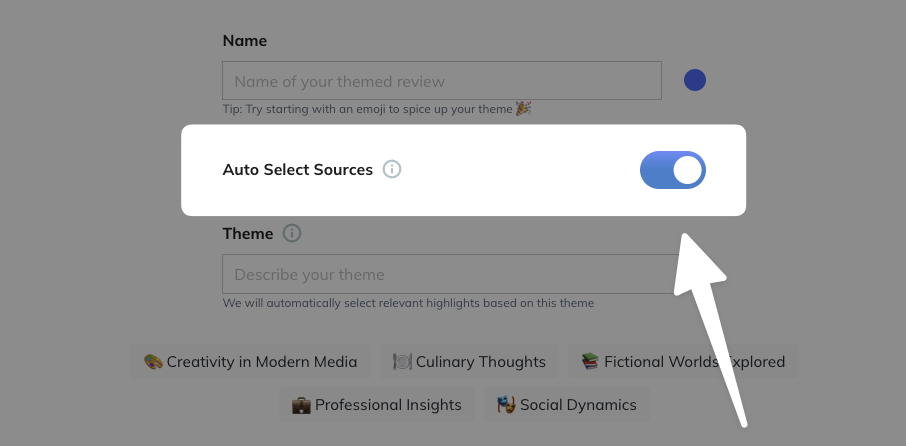
You'll be offered a few suggestions for themes based on your highlights, and clicking one of them will automatically populate the theme for you and show a preview of the highlights that will be included.
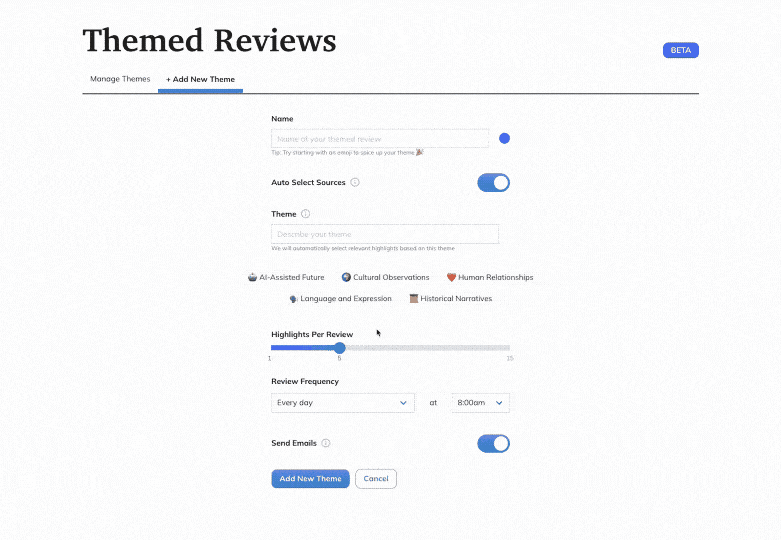
To create your own theme, just type your idea into the Theme field. You can write a list of general theme words, like writing, creativity, self-publishing, or more of a descriptive sentence, like highlights about finding yourself and making a difference in the world.
You'll see a preview of your highlights that fit the theme you've described, so you can get a sense for what the Themed Review will include before you save it.
Manual selection
To manually select your Themed Review's sources, turn the "Auto Select Sources" toggle off.
You can select any combination of books, articles, tweets, notes, and tags using the Sources field.
Additional customizations
Once you've named your review and selected highlight sources, either automatically or manually, you have a couple more configuration options.
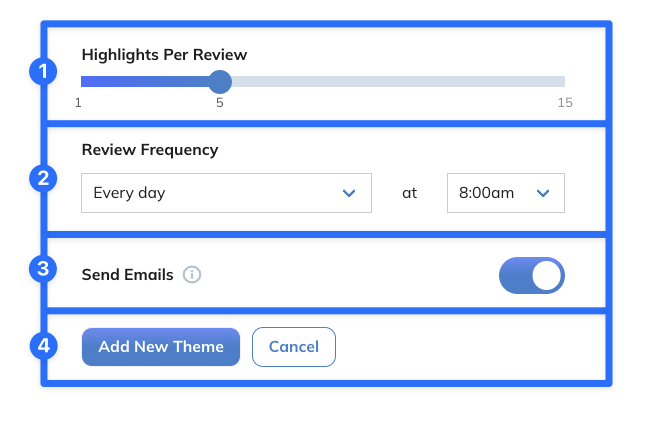
- Highlights Per Review: This slider allows you to select how many highlights you'd like to see in each iteration of the Themed Review. The default is 5, but you can go as high as 15 or as low as a single highlight.
- Review Frequency: This allows you to select how often you'd like this review to appear. By default, it's set to "Daily", but you can configure this however you'd like: only weekdays, only weekends, only Tuesdays and Saturdays, once a month, etc.
- Send Emails: If this toggle is ON, you'll receive your Themed Review by email at your chosen frequency. If the toggle is OFF, you won't receive emails, but you'll still see the Themed Review appear at the top of your Readwise dashboard on any day that matches the frequency pattern.
- Add New Theme: Click this button when you're done configuring and want to save the theme! (Or click "Cancel" if you've changed your mind and want to throw away all your work.)
Use cases & ideas for automatic selection
Are you intrigued by the idea of AI-powered automatic selection for your Themed Reviews, but you're running low on inspiration? Here are some ideas and uses cases to get you started.
Review highlights from a specific author
To create a Themed Review for a specific author with the original manual selection, you would need to individually select each document in your sources, then edit your Themed Review each time you read a new document written by them.
With automatic selection, you can say highlights from James Clear or books by Brandon Sanderson and those highlights will be collected for you. Even better, new documents will be automatically included into the Themed Review without you needing to make any updates.
Resurface old, untagged highlights
Maybe you've recently decided you want to learn more about a particular topic, but you know you read some books or articles about the topic before you thought to start tagging your highlights. Using the automatic selection method allows you to resurface those highlights, and maybe even find some that you don't remember making!
For example: Romi on our CX team is a new mother and used the automatic selection to create a Themed Review about parenting. She was surprised to find that it included highlights she took over a decade ago, long before her daughter was even a twinkle in her eye ✨
Make unexpected connections
One of the biggest benefits of using an LLM to power this feature is that it doesn't need to be literal or an exact match, so you can experiment will all kinds of vague concepts.
For example: Our technical writer Cayla decided to have a bit of fun and type in life, the universe, and everything. As would be expected of a more basic search, the preview did include her highlights from the Douglas Adams novel of the same name. However, it also included a variety of highlights about metaphysics, astronomy, and humanity's search for the meaning of life. Useful? Maybe not. But did it spark joy? It absolutely did.
Themed Review FAQs
Can I edit an existing Themed Review?
Of course! To edit any of your Themed Reviews, go to the Manage Themes page and click the list item of the theme you'd like to change. You'll see all the same options as when you create a new theme, and you can make changes to any of them.
Can I delete a Themed Review?
Yes! To delete a Themed Review, go to the Manage Themes page and click the three dots (...) at the right side of the review you'd like to delete, then select Delete.
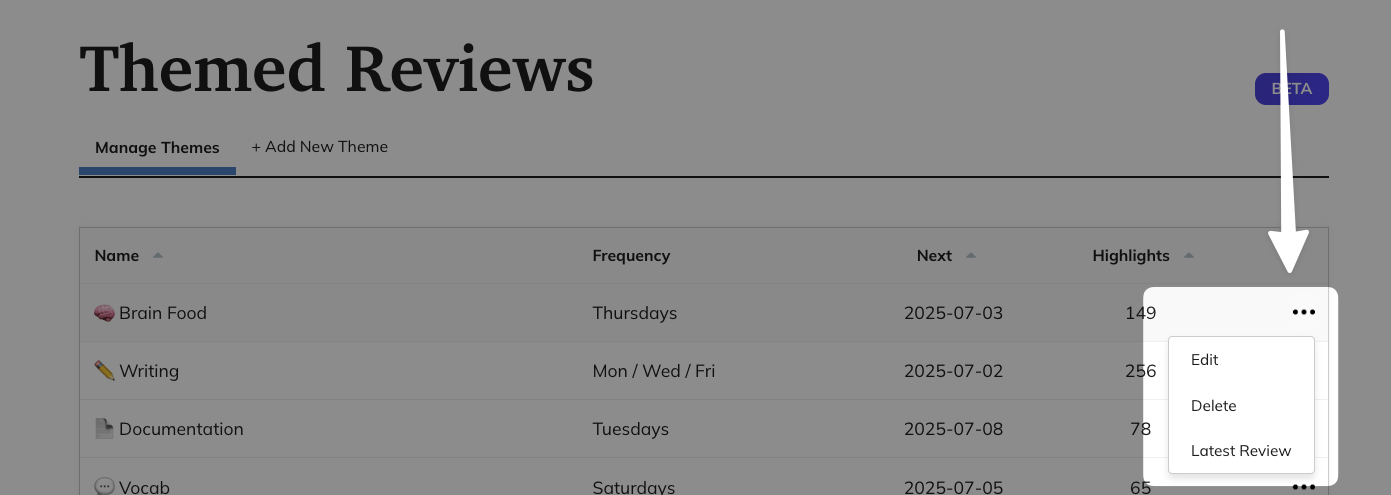
How else can I use Themed Reviews?
The most obvious application of Themed Reviews is to create stacks of topically related highlights, such as “Spirituality” or "Programming.”
But the possibilities for Themed Reviews go far beyond subject-based reviews and mastery. You can use Themed Reviews to learn new skills and concepts, spark connections, think through hard problems, and even fuel a writing practice.
Because this feature is so flexible, we created a video explaining some of the many ways it can be used. (Note that this video was made before we added the automatic source selection option, so the interface will be slightly different.)




