Import from Moon+ Reader
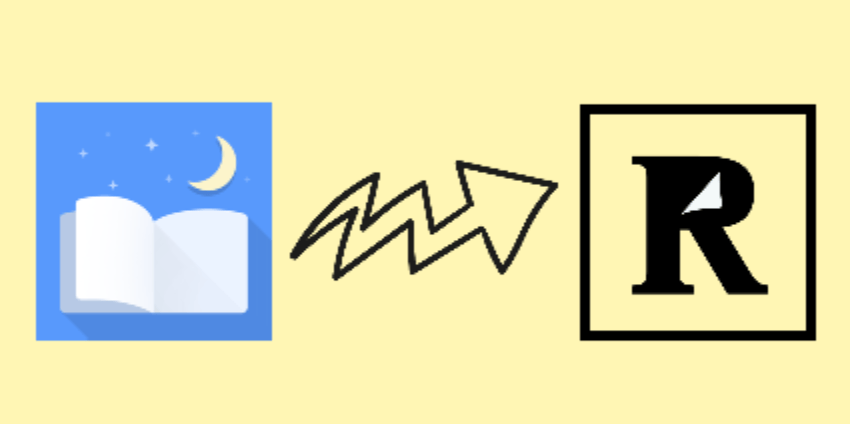
Android's most downloaded e-reading app includes a native highlight integration with Readwise. Highlights from ebooks read in Moon+ will automatically sync to Readwise!
Configuration
- Open a book > Tap the middle of the screen to open the menu tray
- Select 3 dots > Check box next to Bookmarks > Tap bookmark icon
- Select Settings icon > Check box next to Share new highlights and notes to Readwise automatically
- Select Settings icon next to the above > Select information icon > Get Access Token > copy token and paste into Moon+

Notes
- This is a global setting, so you won't have to complete these steps for every book.
- Unfortunately, existing highlights won't sync, but you can delete/re-highlight your highlights to get them into Readwise.
- Any notes you make will need to be added first if you'd like them to import into Readwise. Otherwise, you can always edit the highlights in Readwise at a later time to add your notes.
- If you receive an error message, it's likely because you're offline. Make sure you're connected to data or WiFi > select bookmarks in the bottom right-hand corner > tap the 3 dots next to the date and time in upper left-hand corner > Share → Readwise




