Import from Library Books
If you use a popular app that lets you borrow ebooks from your local library and read them on your digital devices, you can import highlights from them to Readwise. Depending on how you read your library books, you can use one of the following methods to import the highlights into Readwise.
If you read on Kindle
If you read and highlight your library books on a Kindle device or in the Kindle app, the highlights will be automatically synchronized with Readwise as long as you have the Kindle integration configured.
All notes and highlights are preserved in your Kindle account after a library book loan ends. You can find your library book highlights that you've read with your Kindle device or in the Kindle app here: https://read.amazon.com/notebook. (It's also best practice to make sure your highlights and notes are uploaded to Amazon prior to your library loan expiring.)
If you read in the library app
If you read and highlight your library books in the same app where you loan them, use this link and follow the instructions on the screen. If the link isn't working for you, go to the dashboard > Import and click the "Library" integration.
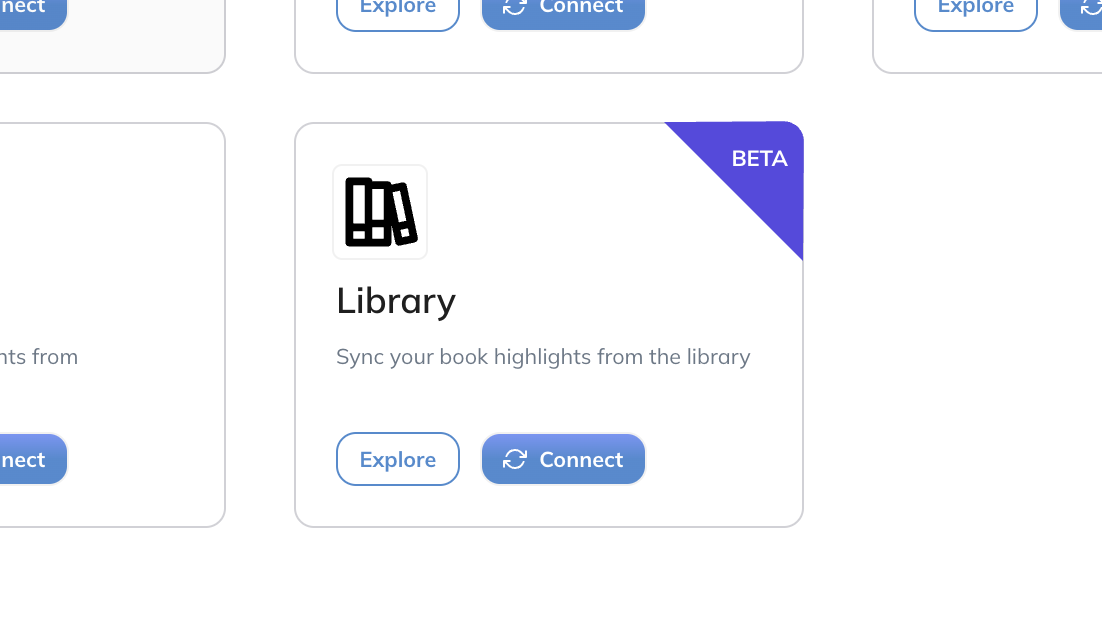
Exporting older highlights
Note that the library app integration will not import highlights from books older than a couple of weeks. To import highlights from older books, follow these instructions:
- Navigate to the book in your app and select the Reading Journey button.
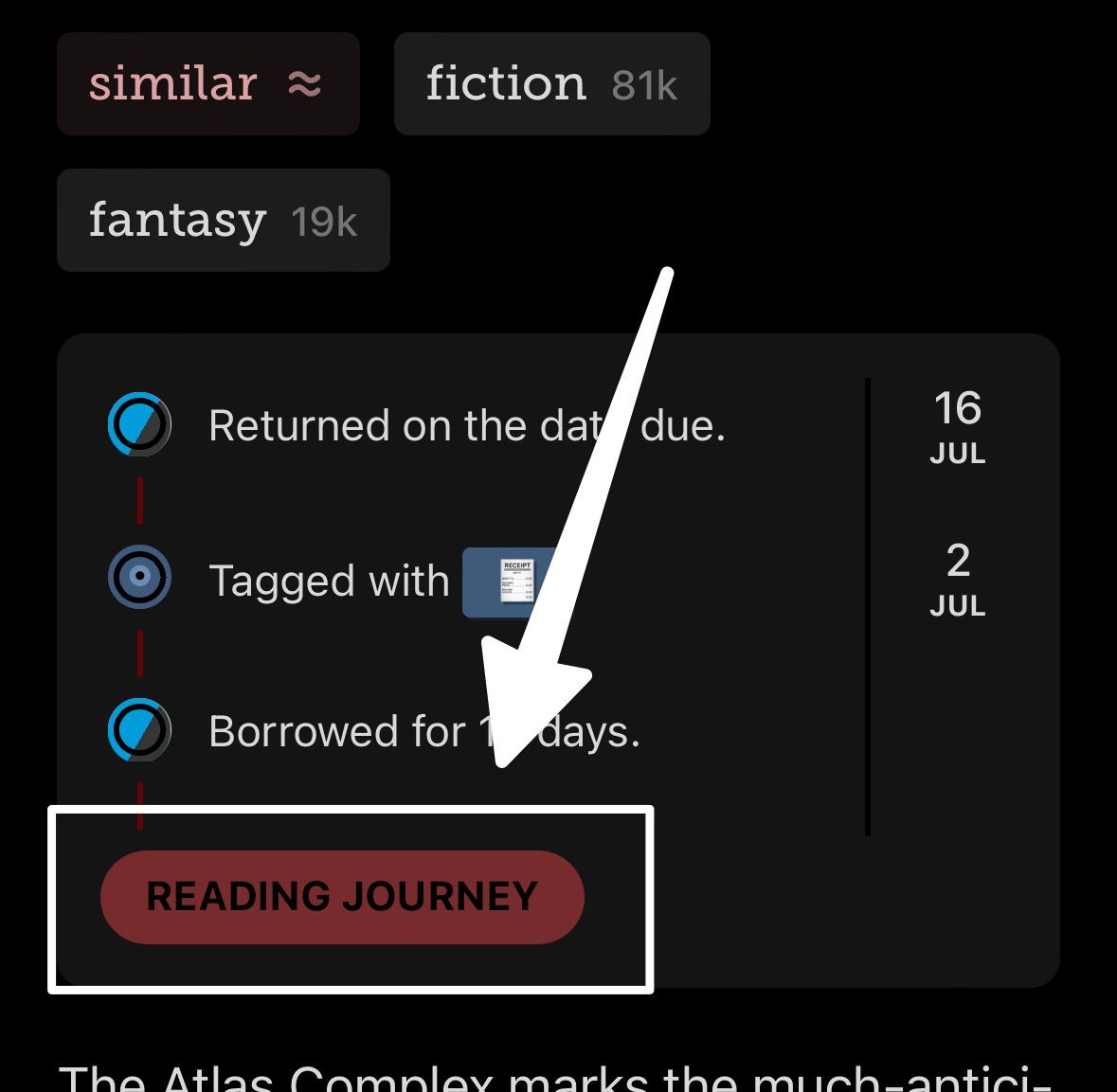
- Open the Actions menu and select Export reading data.
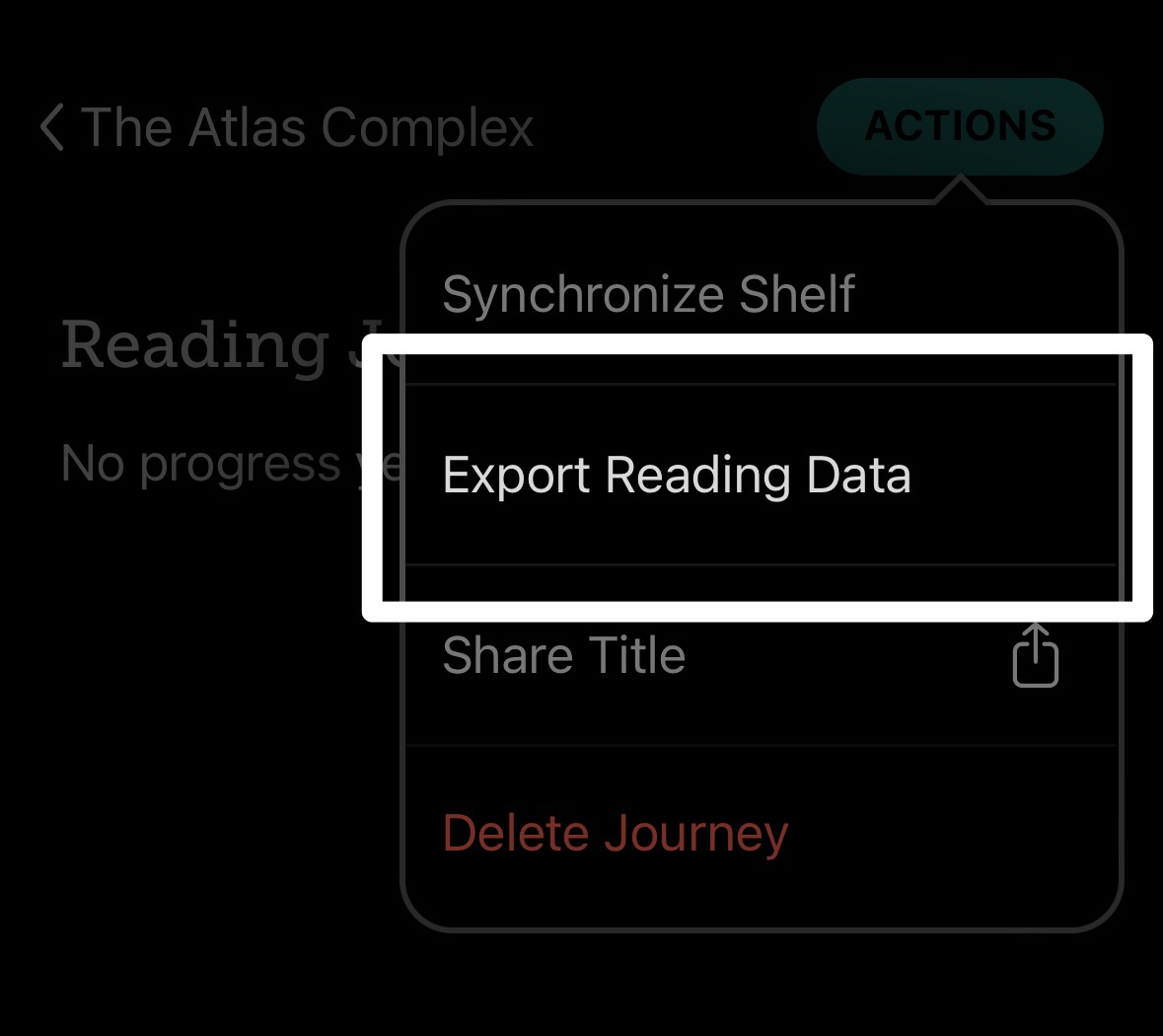
- Select the Data option to export in the JSON format.
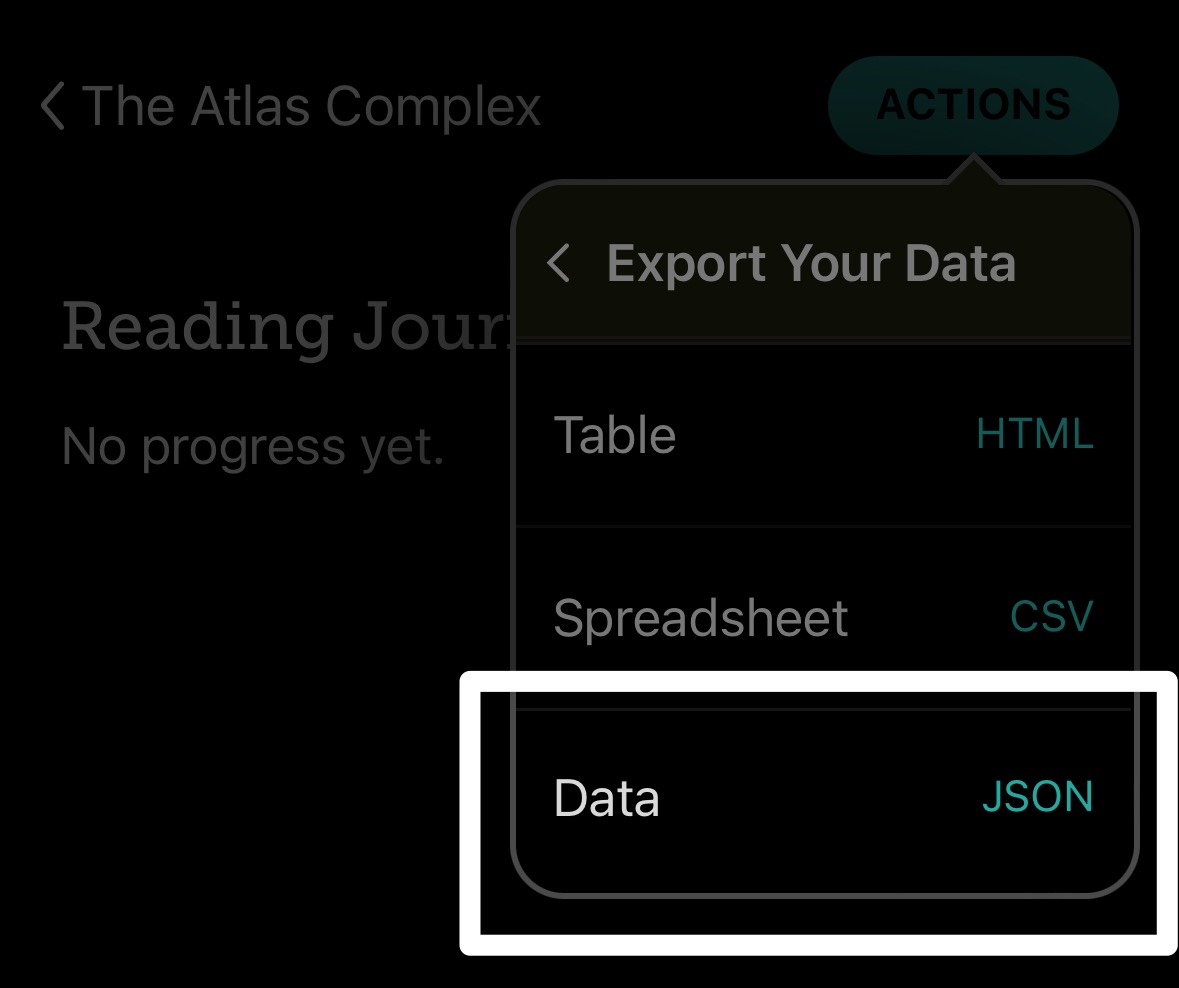
- On web, right click the generated JSON page in the web browser and select Save as. On mobile, open the generated page in your mobile browser, tap the share icon, and save the file.
- Email the JSON file to add@readwise.io to import the highlights.




