Import from Physical Books with OCR
How can I use my device's camera to import highlights from physical or paper books?
If you have the Readwise iOS app or Android app installed, you can capture highlights from paper books using your phone's camera and optical character recognition (OCR).
To do this, go to the Add Highlights tab of the app and select Add via photo.
Take a photo of the book's page and use the selection handles to choose the passage you'd like to save, then tap the blue Save button. You'll have the option to edit the passage, in case the character recognition missed anything or you'd like to make any changes.
Tap Next, add the page number or any notes you'd like, then select or search for the book to save the highlight to.
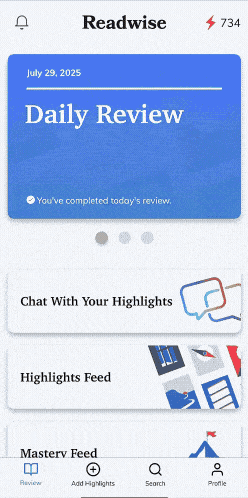
You can also use screenshots or other photos already stored in your phone's camera roll by selecting the photo gallery option in the bottom right-hand corner.
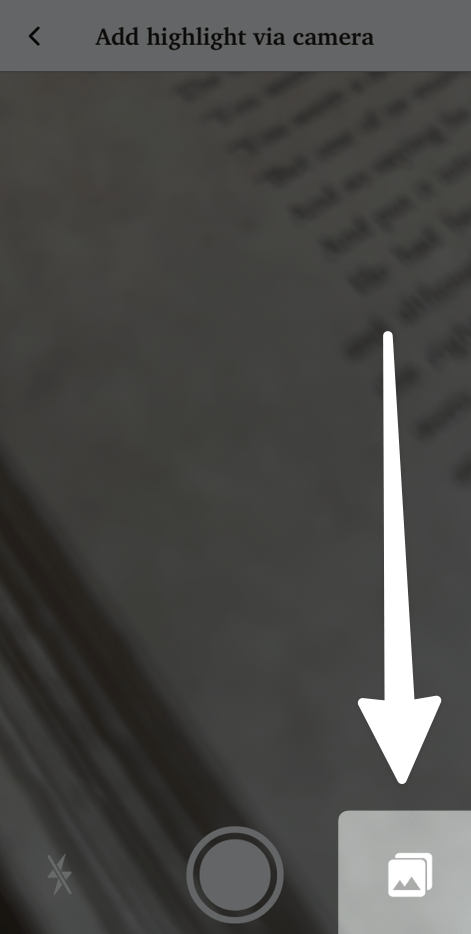
I don't have a device with a camera. How else can I add highlights from physical books?
In addition to OCR, you can manually type highlights into Readwise from the Add Highlights tab of the app by tapping Add via text.
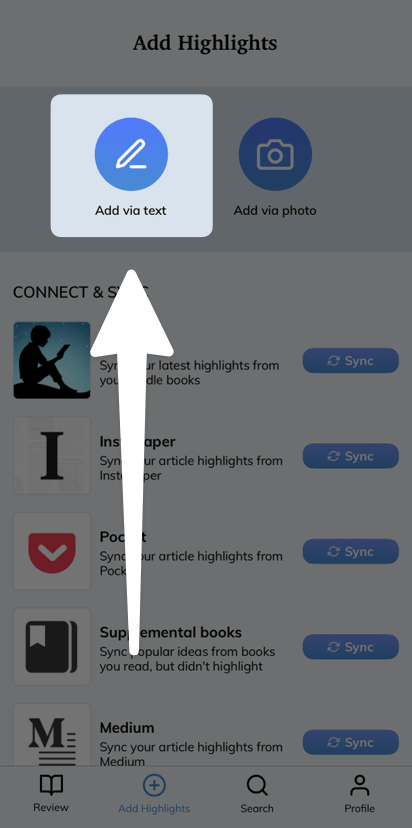
This will allow you to manually type the passage you'd like to add, then use the same options as Add via photo for adding notes and selecting the book to save it to Readwise.
You can also add highlights manually on web using the Freeform Input Tool or the CSV upload.
Additionally, you can add the titles of paper books you've read and audiobooks you've listened to as Supplemental Books to see popular highlights in your Daily Review.




