How does the Readwise to RemNote export integration work?
To get started with syncing your highlights to RemNote, click on "Connect" on the RemNote option from Export Highlights on your Readwise Dashboard.
You will be redirected to Remnote's "Plugins and Themes" page. Click on "Install" and then "Authorize plugin."
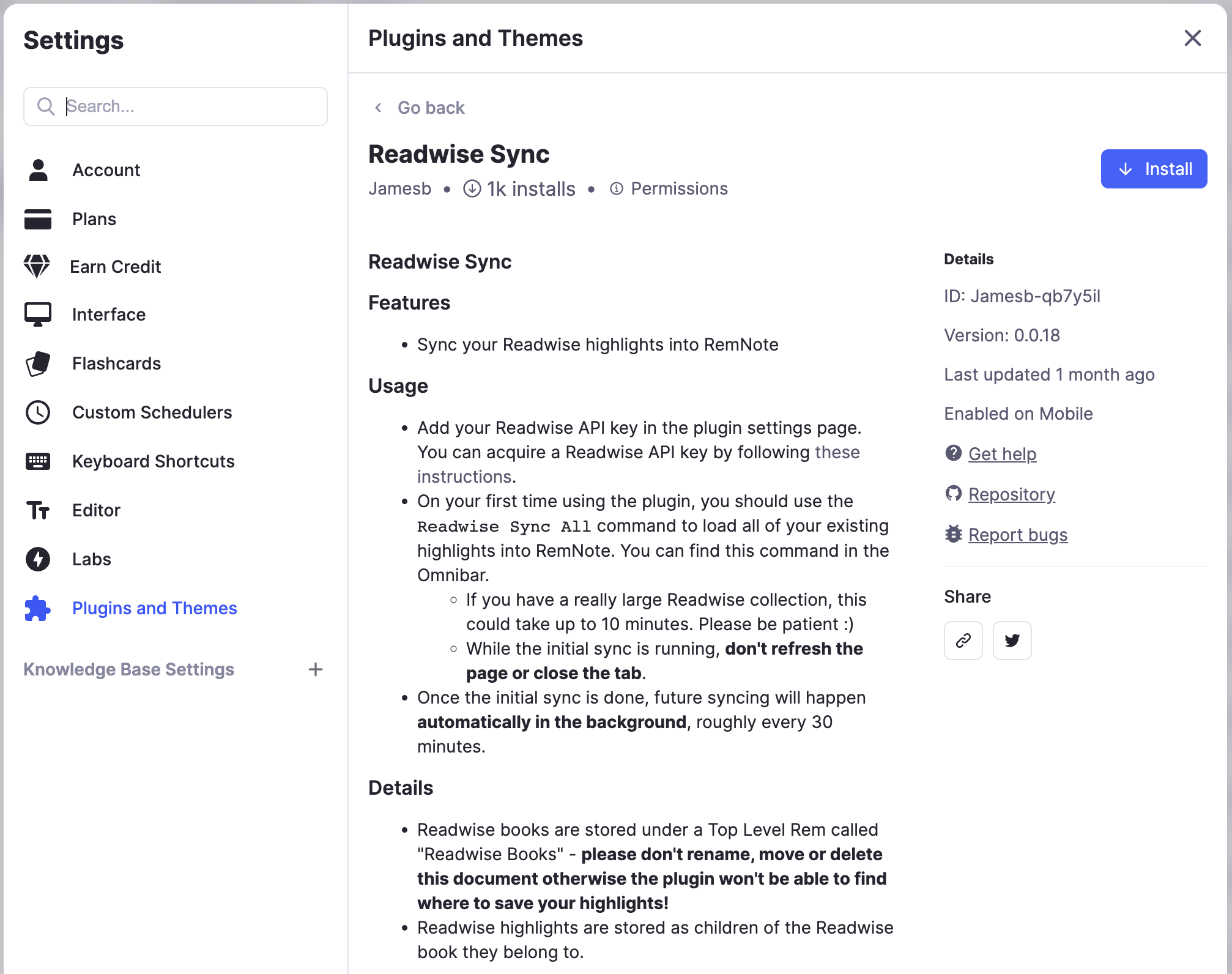
In a separate tab, find your Readwise Access Token. Click on “Get Access Token” and then “Copy to clipboard.”
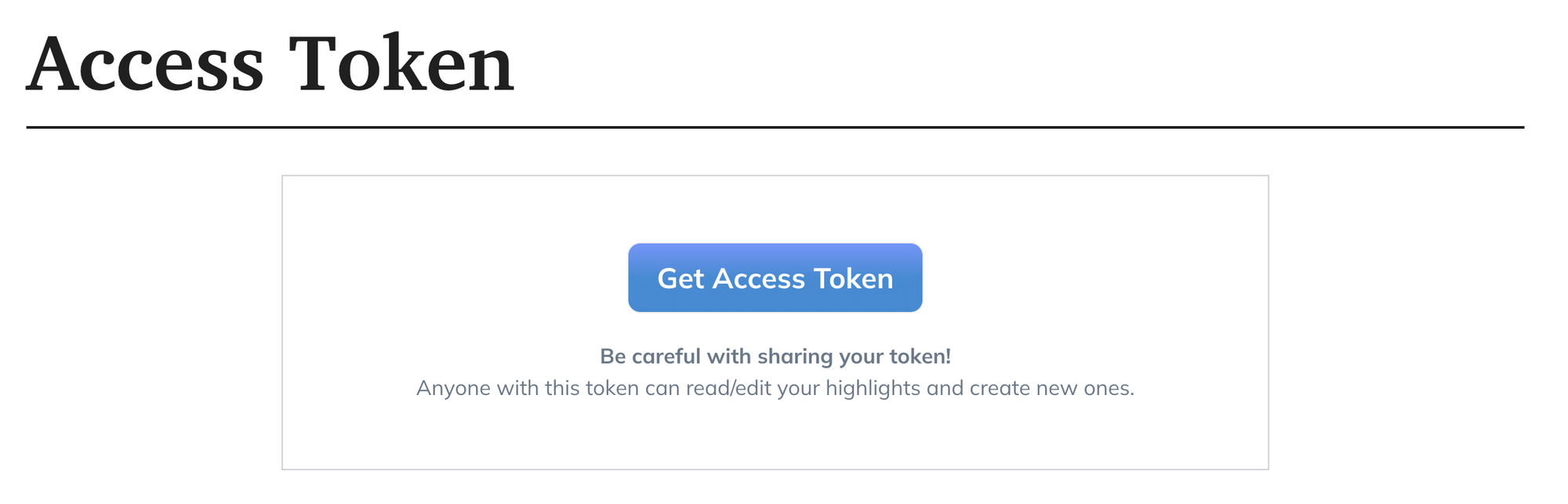
Return to RemNote's Settings page and select "Plugin Settings" tab. Paste the copied access token in the “Readwise API Key” field.
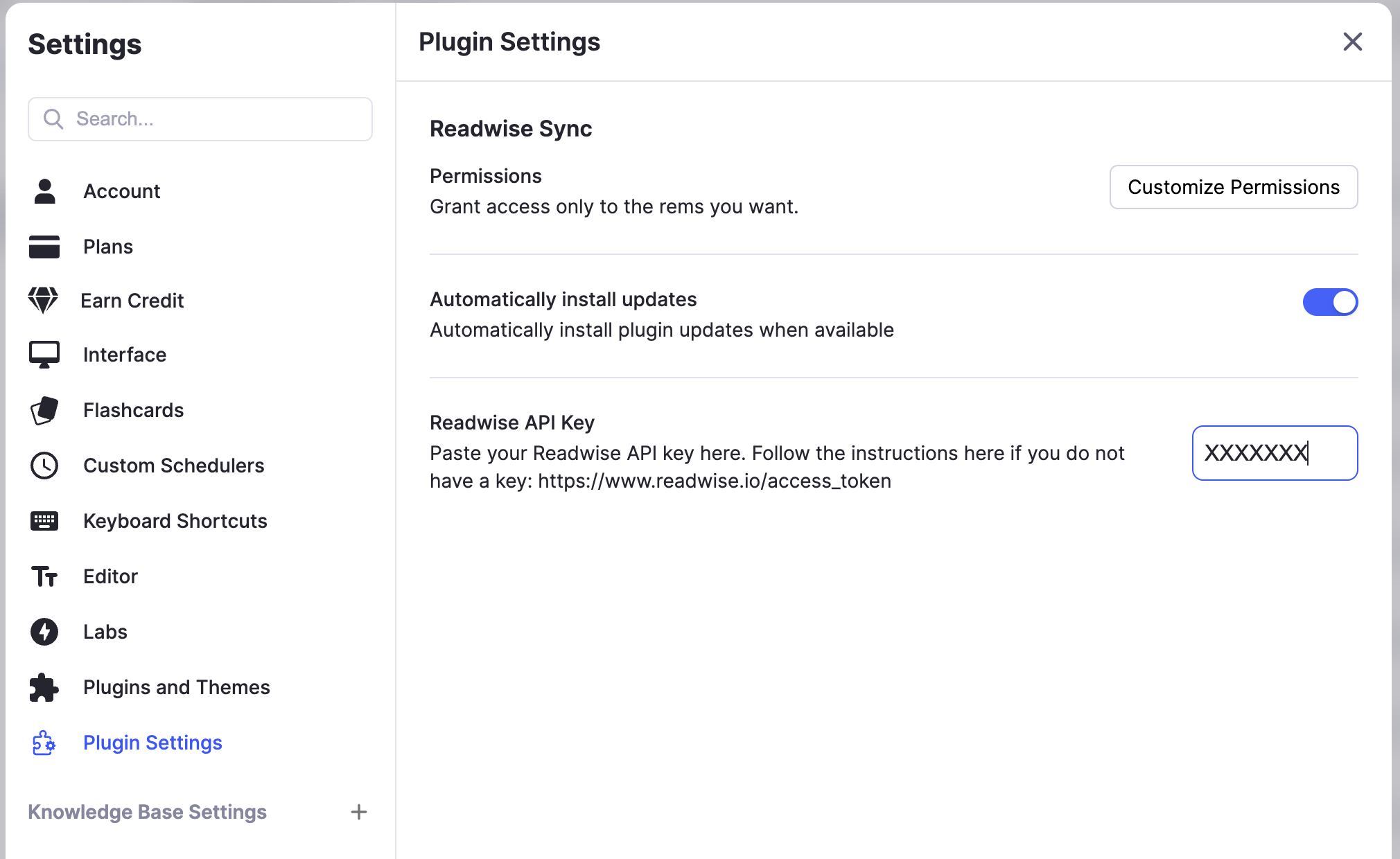
To perform the initial sync, enter the command “Readwise Sync All” in Remnote's Omnibar. It will take a few minutes to sync, and a pop-up message confirming “Import done!” will appear. From that point onwards, imports will happen automatically in the background roughly every 30 minutes without needing to run any further commands.
What happens when I take new highlights? Will those automatically sync with RemNote?
Yes! Whenever you import a new highlight into Readwise, it will be automatically synced with RemNote by default without you needing to do anything. If the highlight is from a new book, article, or Twitter account, a new page in the "Readwise Books" folder in RemNote will be made. If the highlight is from an existing book, article, or Twitter account, the highlight will be appended to the existing page.
Certain services such as Amazon Kindle, Instapaper, and Pocket only synchronize with Readwise a few times a day. For this reason, the highlight may not immediately appear in either Readwise or RemNote. If you need to sync sooner, you should first force a manual resync in Readwise (from the Add Highlights section of the Readwise Dashboard) and then initiate a sync in RemNote.
What happens when I update highlights in Readwise? Will those changes automatically sync with RemNote? (Or vice versa?)
When you modify highlights in Readwise, the changes automatically synchronize with RemNote. However, the current Readwise to RemNote export integration is not bidirectional, so any updates made to highlights in RemNote will not be reflected in Readwise. We aim to enable bidirectional syncing for all note-taking apps in the future!
Can I rename the file of a book, article, or Twitter page in RemNote?
You can modify the title of a page created by Readwise in RemNote, but keep in mind that the next time your data syncs, the original Readwise title will return. Rest assured, the content inside the page won't be overwritten in this process.
Can I edit the text of a book, article, or Twitter page in RemNote?
Feel free to edit the content on any page generated by Readwise in RemNote. However, be aware that if you make changes to the highlights in Readwise later on, your previous edits in RemNote will be replaced. Don't worry though, any sub-bullets you've added under highlights will remain untouched.
How do I reset the export of my whole library or an individual document to start fresh?
RemNote makes it easy to reset the Readwise export: simply delete either an individual page that you want to refresh or the whole folder and then initiate a fresh Readwise sync.
Can I customize the default note format of my highlights in RemNote?
Currently, default customization is not an option. The new Readwise to RemNote export integration does not permit you to alter the formatting of your imported highlight data in RemNote.
Where does the Location link after each Kindle highlight take me?
Currently, you cannot jump directly from RemNote to the Kindle app. Instead, you will be directed to your Readwise highlights. If you have the Kindle app installed on your desktop, clicking the Location link will launch the app and take you to the specific highlight in the book. Learn more about these links here: Can I jump to a highlight directly in the Kindle app?




