Account Access
Do I need separate accounts for Readwise and Reader?
No. Readwise and Reader share the same account and authentication system. When you’re logged into Readwise, you’re automatically logged into Reader as well, and vice versa. Both apps sync your data via the same database.
How can I use Apple ID to log into the Readwise website?
If you signed up for Readwise using Apple ID on the iOS mobile app, you can sign in to Readwise on your computer using this link: readwise.io/accounts/login.
I created my account using an Apple ID. Can I change this to log in with an email and password instead?
Yes! To switch from the Apple ID login method to an email and password login, follow these steps:
- Select the Forgot Password? button to reset your password. (If you selected the "Hide my email" option when setting up your account, make sure to send the new password to your Apple relay email address.)
- After you create a password, log into your account using the Apple relay email address and the new password.
- Go to your Readwise account settings and update your email address to any email address you'd like. This will make it easier for you to log into Readwise on non-iOS devices.
How do I change my password?
You can change your password at any time by going to the Account Settings page (accessible via the account menu in the upper right corner of any page) and then clicking Change next to the platform field.
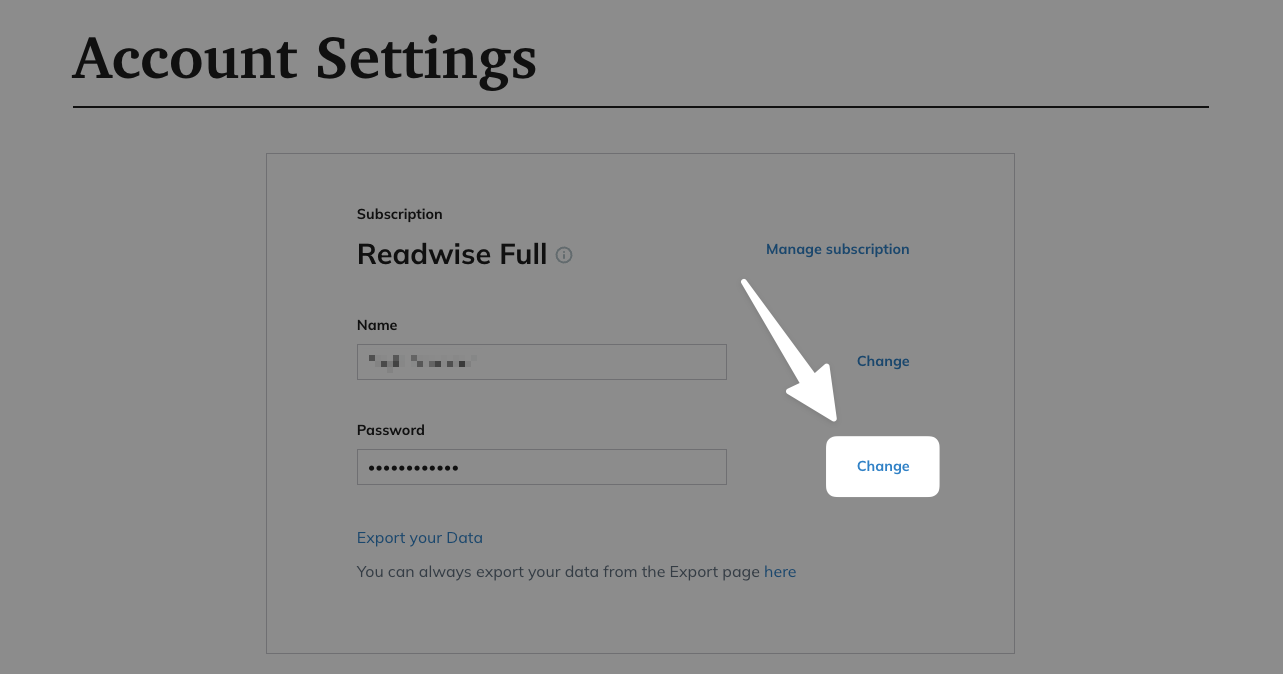
Why can't I change my email address?
If you're trying to change your email address on the Preferences page and the new address isn't saving, it probably means that the email address you inputted is already in use. In other words, you've already created another account using the new email address.
If this is the case, here are the steps to fix the duplicate account:
- Log out of Readwise under the current email address.
- Log back in to Readwise using the new email address.
- Delete the account from your account settings page.
- Log back in to Readwise using the original email address.
- Change the login address of the original account on the Preferences page.




